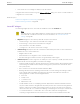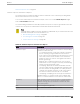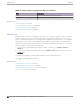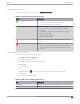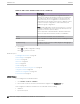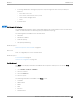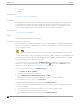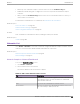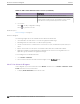User's Guide
Table Of Contents
- Table of Contents
- Preface
- Welcome to Extreme Campus Controller
- Dashboard
- Monitor
- Sites List
- Device List
- Access Points List
- Smart RF Widgets
- Switches List
- Networks List
- Clients
- Policy
- Configure
- Network Configuration Steps
- Sites
- Add a Site
- Modifying Site Configuration
- Site Location
- Adding Device Groups to a Site
- Add or Edit a Configuration Profile
- Associated Profiles
- Associated Networks
- Mesh Point Profile Configuration
- Configure Client Bridge
- Understand Radio Mode
- Radio as a Sensor
- Advanced AP Radio Settings
- VLAN Profile Settings
- AirDefense Profile Settings
- ExtremeLocation Profile Settings
- IoT Profile Settings
- Positioning Profile Settings
- Analytics Profile Settings
- RTLS Settings
- Advanced Configuration Profile Settings
- Configuring RF Management
- Configuring a Floor Plan
- Advanced Tab
- Devices
- Networks
- Policy
- Automatic Adoption
- ExtremeGuest Integration
- AAA RADIUS Authentication
- Onboard
- Onboard AAA Authentication
- Manage Captive Portal
- Manage Access Control Groups
- Access Control Rules
- Tools
- Administration
- System Configuration
- Manage Administrator Accounts
- Extreme Campus Controller Applications
- Product License
- Glossary
- Index
• Port usage distribution showing the proportion of ports assigned to each of the possible port
functions:
◦ Serve an Access Point
◦ Serve a Host (other than an access point)
◦ Link to another bridge/switch
◦ Other
• Port PoE states
NEW!
PoE Budget AP Estimator
The PoE Budget AP Estimator outlines PoE budget data per AP model number for the selected switch
model. Use this information to eectively plan your AP/Switch topology.
The following data is available for the selected switch:
• AP Model
• Max Draw (in Watts)
• Total AP Capacity
•
AP Capacity Remaining
Related Topics
Network Snapshot: Switch Details on page 95
Ports List
A list of configured ports on the selected switch.
Related Topics
Port Dashboard on page 97
Switch Port Configuration on page 215
Port Dashboard
The Port screen displays information and details about a specific switch port. To access the Ports
screen:
1. Go to Monitor > Devices > Switches.
2. Select on a switch.
3. Select the Ports tab.
4. Select on a port.
The following information is available on the Ports screen.
• Link State
• Admin Status
• Name
• Alias
• Function
• Authentication
Monitor
Switches List
Extreme Campus Controller User Guide for version 5.46.03 97