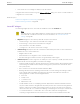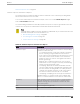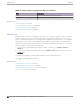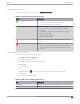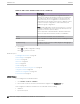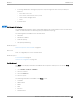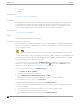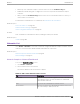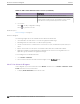User's Guide
Table Of Contents
- Table of Contents
- Preface
- Welcome to Extreme Campus Controller
- Dashboard
- Monitor
- Sites List
- Device List
- Access Points List
- Smart RF Widgets
- Switches List
- Networks List
- Clients
- Policy
- Configure
- Network Configuration Steps
- Sites
- Add a Site
- Modifying Site Configuration
- Site Location
- Adding Device Groups to a Site
- Add or Edit a Configuration Profile
- Associated Profiles
- Associated Networks
- Mesh Point Profile Configuration
- Configure Client Bridge
- Understand Radio Mode
- Radio as a Sensor
- Advanced AP Radio Settings
- VLAN Profile Settings
- AirDefense Profile Settings
- ExtremeLocation Profile Settings
- IoT Profile Settings
- Positioning Profile Settings
- Analytics Profile Settings
- RTLS Settings
- Advanced Configuration Profile Settings
- Configuring RF Management
- Configuring a Floor Plan
- Advanced Tab
- Devices
- Networks
- Policy
- Automatic Adoption
- ExtremeGuest Integration
- AAA RADIUS Authentication
- Onboard
- Onboard AAA Authentication
- Manage Captive Portal
- Manage Access Control Groups
- Access Control Rules
- Tools
- Administration
- System Configuration
- Manage Administrator Accounts
- Extreme Campus Controller Applications
- Product License
- Glossary
- Index
Understanding Switch States
The following describes switch states on the Switches Device List.
Table 17: Switch State from the Device List
State Description
In-service:
• Switch acknowledges the sent configuration
• Switch sends statistics every 5 minutes.
In-Service Trouble:
• Switch in process of connecting to Extreme Campus
Controller
• Configuration is pending acknowledgment from switch
• Switch reset pending
• Switch reboot pending
• Switch upgrade pending
Unknown. Switch has not discovered the Extreme Campus
Controller.
Critical:
• Switch stops sending requests for 5 minutes or longer
• Consistent with a loss of connectivity to Extreme Campus
Controller
Network Snapshot: Switch Details
To view network details from the switch screen:
1. Go to Monitor > Devices > Switches.
2. Select a switch (not the check box).
The network details for the selected switch display.
Hardware details:
• Power Supplies
• Fans
• PoE Budget. Select to see AP capacity estimation based in the current PoE draw.
• Temperature
• VIM (Versatile Interface Module)
Table 18: Tabs on the Switch Details Screen
Tab Description
Dashboard Widgets display network details related to the selected switch.
Ports A list of configured ports on the selected switch.
Monitor Switches List
Extreme Campus Controller User Guide for version 5.46.03 95