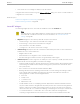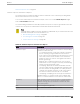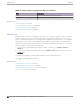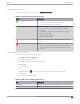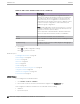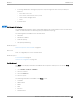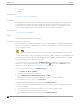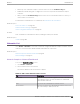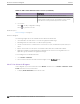User's Guide
Table Of Contents
- Table of Contents
- Preface
- Welcome to Extreme Campus Controller
- Dashboard
- Monitor
- Sites List
- Device List
- Access Points List
- Smart RF Widgets
- Switches List
- Networks List
- Clients
- Policy
- Configure
- Network Configuration Steps
- Sites
- Add a Site
- Modifying Site Configuration
- Site Location
- Adding Device Groups to a Site
- Add or Edit a Configuration Profile
- Associated Profiles
- Associated Networks
- Mesh Point Profile Configuration
- Configure Client Bridge
- Understand Radio Mode
- Radio as a Sensor
- Advanced AP Radio Settings
- VLAN Profile Settings
- AirDefense Profile Settings
- ExtremeLocation Profile Settings
- IoT Profile Settings
- Positioning Profile Settings
- Analytics Profile Settings
- RTLS Settings
- Advanced Configuration Profile Settings
- Configuring RF Management
- Configuring a Floor Plan
- Advanced Tab
- Devices
- Networks
- Policy
- Automatic Adoption
- ExtremeGuest Integration
- AAA RADIUS Authentication
- Onboard
- Onboard AAA Authentication
- Manage Captive Portal
- Manage Access Control Groups
- Access Control Rules
- Tools
- Administration
- System Configuration
- Manage Administrator Accounts
- Extreme Campus Controller Applications
- Product License
- Glossary
- Index
Table 16: Channel Inspector Interference Report (continued)
Field Description
SSID Service Set Identifier. Identifies the network.
AP Name Name of the AP provided at network setup.
Related Topics
Smart RF Widgets on page 91
Basic RF Management Settings on page 163
Scan Settings for Smart RF on page 170
Channel and Power Settings on page 165
Switches List
Extreme Campus Controller can manage a maximum of 1000 switches. In Extreme Campus Controller,
switches are primarily used for stats reporting. Switches operate independently of the connectivity
state. For example, switch states do not change when the appliance is not reachable. You can configure
authentication on the switch ports for MBA and 802.1x against an external/(site-local) authentication
RADIUS server. Because the authenticated sites are directly reachable from the device, the connectivity
status only aects the consistency of the statistics.
• To see a list of configured switches in Extreme Campus Controller , go to Monitor > Devices >
Switches.
• To view a list of switches associated with a site, go to Monitor > Sites, select a site. Then, select the
Switches tab.
Select a switch to display the switch dashboard and other associated components.
Select
to refresh the data on demand.
Related Topics
Understanding Switch States on page 95
Network Snapshot: Switch Details on page 95
RADIUS Configuration for Switches Per Site on page 119
Switch Port Configuration on page 215
Switches List
Monitor
94 Extreme Campus Controller User Guide for version 5.46.03