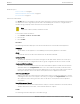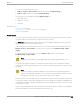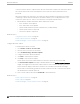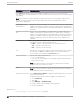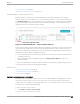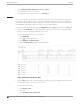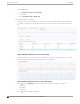User's Guide
Table Of Contents
- Table of Contents
- Preface
- Welcome to Extreme Campus Controller
- Dashboard
- Monitor
- Sites List
- Device List
- Access Points List
- Smart RF Widgets
- Switches List
- Networks List
- Clients
- Policy
- Configure
- Network Configuration Steps
- Sites
- Add a Site
- Modifying Site Configuration
- Site Location
- Adding Device Groups to a Site
- Add or Edit a Configuration Profile
- Associated Profiles
- Associated Networks
- Mesh Point Profile Configuration
- Configure Client Bridge
- Understand Radio Mode
- Radio as a Sensor
- Advanced AP Radio Settings
- VLAN Profile Settings
- AirDefense Profile Settings
- ExtremeLocation Profile Settings
- IoT Profile Settings
- Positioning Profile Settings
- Analytics Profile Settings
- RTLS Settings
- Advanced Configuration Profile Settings
- Configuring RF Management
- Configuring a Floor Plan
- Advanced Tab
- Devices
- Networks
- Policy
- Automatic Adoption
- ExtremeGuest Integration
- AAA RADIUS Authentication
- Onboard
- Onboard AAA Authentication
- Manage Captive Portal
- Manage Access Control Groups
- Access Control Rules
- Tools
- Administration
- System Configuration
- Manage Administrator Accounts
- Extreme Campus Controller Applications
- Product License
- Glossary
- Index
Overview Dashboard on page 31
Add or Edit a Configuration Profile on page 122
Dashboard Widget — Packet Capture Instances
Extreme Campus Controller oers a dashboard widget to help manage multiple packet captures.
Extreme Campus Controller supports up to 10 packet capture instances. To start a packet capture, go to
the Troubleshooting tab for each selected AP or site. A summary of all currently active packet capture
instances is provided on the Default dashboard. The Dashboard Widget — Packet Capture Instances
displays a line item for each packet capture instance.
Figure 30: Default Dashboard -- Packet Capture Instances
Active instances display in green and inactive instances display in red. Inactive instances are eventually
removed from the widget. The file name is automatically generated. The name is based on the AP or
site where the capture was initiated plus an internal capture ID. Move easily between the dashboard
widget and the packet capture configuration settings:
• From the dashboard, select the packet capture instance link to jump to the specific packet capture
configuration instance.
• From each packet capture configuration page, select Active Packet Captures to jump to the
dashboard widget.
You can stop individual packet capture instances from the corresponding configuration page, and you
can stop all packet captures from the dashboard widget.
Related Topics
Packet Capture Parameters on page 85
Configure AP Packet Capture on page 84
Packet Capture on page 83
Opening Live SSH Console to a Selected AP
Extreme Campus Controller provides a remote console to enable diagnostic debugging of wired and
wireless APs. Use the remote console to open a live SSH console session to an AP and troubleshoot
using the built-in commands, such as ping and traceroute. You can initiate remote console on both local
and remote APs configured behind a firewall.
To open a remote console to an AP:
1. Go to Monitor > Devices > Access Points.
2. Select an access point (not the check box).
Monitor
Access Points List
Extreme Campus Controller User Guide for version 5.46.03 87