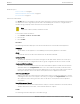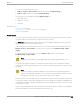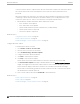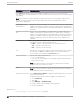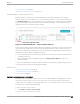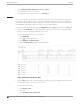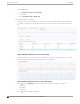User's Guide
Table Of Contents
- Table of Contents
- Preface
- Welcome to Extreme Campus Controller
- Dashboard
- Monitor
- Sites List
- Device List
- Access Points List
- Smart RF Widgets
- Switches List
- Networks List
- Clients
- Policy
- Configure
- Network Configuration Steps
- Sites
- Add a Site
- Modifying Site Configuration
- Site Location
- Adding Device Groups to a Site
- Add or Edit a Configuration Profile
- Associated Profiles
- Associated Networks
- Mesh Point Profile Configuration
- Configure Client Bridge
- Understand Radio Mode
- Radio as a Sensor
- Advanced AP Radio Settings
- VLAN Profile Settings
- AirDefense Profile Settings
- ExtremeLocation Profile Settings
- IoT Profile Settings
- Positioning Profile Settings
- Analytics Profile Settings
- RTLS Settings
- Advanced Configuration Profile Settings
- Configuring RF Management
- Configuring a Floor Plan
- Advanced Tab
- Devices
- Networks
- Policy
- Automatic Adoption
- ExtremeGuest Integration
- AAA RADIUS Authentication
- Onboard
- Onboard AAA Authentication
- Manage Captive Portal
- Manage Access Control Groups
- Access Control Rules
- Tools
- Administration
- System Configuration
- Manage Administrator Accounts
- Extreme Campus Controller Applications
- Product License
- Glossary
- Index
Continuous packet capture is supported. If an AP must restart after a capture has started, the capture
will continue after the AP restart. If the appliance must restart, the capture parameters are not
preserved.
After packet capture has started, you can change the capture parameters and refresh the capture,
continuing to capture without interruption. This feature enables you to modify parameters as you
monitor the capture process. There is one PCAP file for each packet capture instance.
• ExtremeWireless AP39xx and (AP3xx, AP4xx, and AP5xx) models:
◦ Up to 4 IP filters can be applied
◦ Up to 2 MAC filters can be applied
◦ Capture wired and wireless packets simultaneously or independently
◦ Capture packet refresh is supported
◦ Live Packet Capture is supported.
Related Topics
Configure AP Packet Capture on page 84
Packet Capture Parameters on page 85
Dashboard Widget — Packet Capture Instances on page 87
Configure AP Packet Capture
To enable packet capture on an AP:
1. Go to Monitor > Devices > Access Points.
2. Select an access point (not the check box).
3. Select Troubleshooting > AP Packet Capture.
4. Configure the packet capture parameters.
5. Click Start to start the packet capture.
6. Click Stop to stop the packet capture.
Packet capture stops when capture duration is reached or capture file size reaches 1GB.
7. Click Active Packet Captures to display a dashboard that shows the Packet Capture Instances
widget. The widget lists recent packet capture instances. Active instances display in green and
inactive instances display in red. Inactive instances are eventually removed from the widget.
The file name is automatically generated. The name is based on the AP or site where the capture
was initiated plus an internal capture ID.
8. Hover over the capture file and select Download to download the file.
Related Topics
Packet Capture Parameters on page 85
Packet Capture on page 83
Dashboard Widget — Packet Capture Instances on page 87
Access Points List
Monitor
84 Extreme Campus Controller User Guide for version 5.46.03