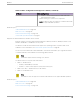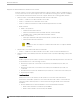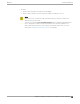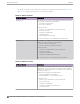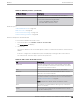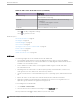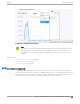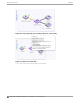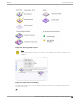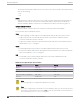User's Guide
Table Of Contents
- Table of Contents
- Preface
- Welcome to Extreme Campus Controller
- Dashboard
- Monitor
- Sites List
- Device List
- Access Points List
- Smart RF Widgets
- Switches List
- Networks List
- Clients
- Policy
- Configure
- Network Configuration Steps
- Sites
- Add a Site
- Modifying Site Configuration
- Site Location
- Adding Device Groups to a Site
- Add or Edit a Configuration Profile
- Associated Profiles
- Associated Networks
- Mesh Point Profile Configuration
- Configure Client Bridge
- Understand Radio Mode
- Radio as a Sensor
- Advanced AP Radio Settings
- VLAN Profile Settings
- AirDefense Profile Settings
- ExtremeLocation Profile Settings
- IoT Profile Settings
- Positioning Profile Settings
- Analytics Profile Settings
- RTLS Settings
- Advanced Configuration Profile Settings
- Configuring RF Management
- Configuring a Floor Plan
- Advanced Tab
- Devices
- Networks
- Policy
- Automatic Adoption
- ExtremeGuest Integration
- AAA RADIUS Authentication
- Onboard
- Onboard AAA Authentication
- Manage Captive Portal
- Manage Access Control Groups
- Access Control Rules
- Tools
- Administration
- System Configuration
- Manage Administrator Accounts
- Extreme Campus Controller Applications
- Product License
- Glossary
- Index
Table 13: AP560h portfolio (continued)
AP Model Number Description
For more information, see the AP560h documentation.
AP560t-FCC The AP560t is an access point bundle that includes the AP560h
access point and the following brackets:
◦ 30520 (WS-MBOPOLE01) Bracket
◦ WS-MBO-ART02 Extension Arm
Related Topics
Understand Radio Mode on page 134
Radio as a Sensor on page 138
Professional Install Settings on page 204
Advanced Setting Overrides on page 196
Network Snapshot: AP Dashboard
To view network details from the AP screen:
1. From the left pane, select Monitor > Devices > Access Points.
The Access Points list displays.
2. Select an AP.
The network details for the selected AP appear. Details for a camera AP include the camera network
address.
If the AP is configured on a mapped floor plan, a map displays showing the AP location with all
associated clients. Select the map to open the floor plan view.
Table 14: Tabs on the AP Details Screen
Tab Description
Dashboard Network charts provide client count and radio channel data.
Use this information to determine network trac associated
with the AP and channel statistics.
Sites Sites that include this AP. Click the site to show details.
Networks List of network services associated with the device. Click a
network to show network details.
VLANs Details about AP Tunnel status for the selected AP and VXLAN
information related to MTU packet size. For more information,
see AP Tunnel Information on page 81.
Note: Supported on AP3xx, AP4xx, and AP5xx models.
Roles List of Roles associated with the device group, of which this
device is a member.
Clients List of clients associated with the AP. Add or remove clients
from Allow and Deny lists.
Monitor Access Points List
Extreme Campus Controller User Guide for version 5.46.03 75