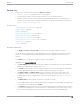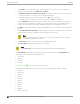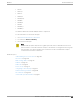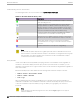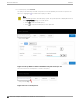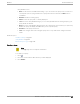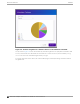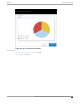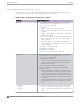User's Guide
Table Of Contents
- Table of Contents
- Preface
- Welcome to Extreme Campus Controller
- Dashboard
- Monitor
- Sites List
- Device List
- Access Points List
- Smart RF Widgets
- Switches List
- Networks List
- Clients
- Policy
- Configure
- Network Configuration Steps
- Sites
- Add a Site
- Modifying Site Configuration
- Site Location
- Adding Device Groups to a Site
- Add or Edit a Configuration Profile
- Associated Profiles
- Associated Networks
- Mesh Point Profile Configuration
- Configure Client Bridge
- Understand Radio Mode
- Radio as a Sensor
- Advanced AP Radio Settings
- VLAN Profile Settings
- AirDefense Profile Settings
- ExtremeLocation Profile Settings
- IoT Profile Settings
- Positioning Profile Settings
- Analytics Profile Settings
- RTLS Settings
- Advanced Configuration Profile Settings
- Configuring RF Management
- Configuring a Floor Plan
- Advanced Tab
- Devices
- Networks
- Policy
- Automatic Adoption
- ExtremeGuest Integration
- AAA RADIUS Authentication
- Onboard
- Onboard AAA Authentication
- Manage Captive Portal
- Manage Access Control Groups
- Access Control Rules
- Tools
- Administration
- System Configuration
- Manage Administrator Accounts
- Extreme Campus Controller Applications
- Product License
- Glossary
- Index
The queries for each grid can be named, edited, and deleted, up to 10 queries per grid.
Related Topics
Build a Query for Devices or Clients on page 65
Build a Query for Logs on page 336
Build a Query for Devices or Clients
Take the following steps to build a customized query, filtering data on the AP List and Client List pages,
and viewing results in pie chart format:
1. To access the AP List page:
Go to Monitor > Devices > Access Points. Or,
Go to Configure > Devices > Access Points.
2. To access the Clients List page, go to Monitor > Clients.
3. To open Query Builder, select .
4. Select Group.
Query Builder starts with a logical group of conditions. You can add more groups, joined with query
conditions. Valid conditions between two or more groups:
• AND
• OR
Note
AND is the only supported condition within a group.
5. From Source Field, select a value that represents a column used in the query.
6. Select the Comparison Operator.
The available operators depend on the data type. Number types oer comparisons such as greater
or less than. Valid values are:
• Equals
• Not Equals
• Contains
• Greater Than
• Less Than
• Less or Equals
• Greater or Equals
7. Under Search Condition, provide the value that you are searching for.
Selecting the Search Condition field displays a drop-down of existing values. The list is filtered as
you type. Wildcards are not supported. To match a portion of the search condition, use the operator
Contains.
• Select + to add more conditions.
• Select - to remove conditions.
8. To add another condition row, select +.
9. Group — Each group has conditions joined by the selected operator. You can add additional groups
or add conditions to the group.
Monitor
Access Points List
Extreme Campus Controller User Guide for version 5.46.03 65