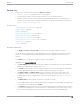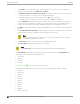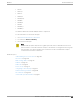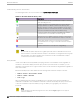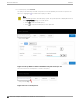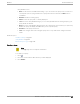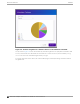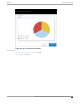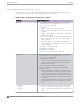User's Guide
Table Of Contents
- Table of Contents
- Preface
- Welcome to Extreme Campus Controller
- Dashboard
- Monitor
- Sites List
- Device List
- Access Points List
- Smart RF Widgets
- Switches List
- Networks List
- Clients
- Policy
- Configure
- Network Configuration Steps
- Sites
- Add a Site
- Modifying Site Configuration
- Site Location
- Adding Device Groups to a Site
- Add or Edit a Configuration Profile
- Associated Profiles
- Associated Networks
- Mesh Point Profile Configuration
- Configure Client Bridge
- Understand Radio Mode
- Radio as a Sensor
- Advanced AP Radio Settings
- VLAN Profile Settings
- AirDefense Profile Settings
- ExtremeLocation Profile Settings
- IoT Profile Settings
- Positioning Profile Settings
- Analytics Profile Settings
- RTLS Settings
- Advanced Configuration Profile Settings
- Configuring RF Management
- Configuring a Floor Plan
- Advanced Tab
- Devices
- Networks
- Policy
- Automatic Adoption
- ExtremeGuest Integration
- AAA RADIUS Authentication
- Onboard
- Onboard AAA Authentication
- Manage Captive Portal
- Manage Access Control Groups
- Access Control Rules
- Tools
- Administration
- System Configuration
- Manage Administrator Accounts
- Extreme Campus Controller Applications
- Product License
- Glossary
- Index
Understanding Access Point States
The following describes access point states on the Access Points Device List.
Table 10: AP State from the Device List
State Description
In-Service. Device has discovered Extreme Campus Controller
and is providing service.
Indicates which AP in a Distributed site acts as the domain
manager (RFDM). The RFDM communicates directly with
Extreme Campus Controller collecting statistics, access point
upgrade information, and Smart-RF activities. Understanding
which AP is the RFDM can help with troubleshooting.
In-Service Trouble. Device has discovered Extreme Campus
Controller but it is not a member of a device group.
Unknown. Device is added to Extreme Campus Controller but
the device has never discovered Extreme Campus Controller.
Critical. After being Active, Discovered, and On-boarded,
associated device is no longer connected to Extreme Campus
Controller.
Indicates that the AP is in the process of upgrading.
Note
Most AP radio properties depend on a regulatory domain; which is defined at the site level.
Devices that are connected to Extreme Campus Controller but not assigned to a device group
have the status of In-Service Trouble. Devices that have not discovered Extreme Campus
Controller have the status of Unknown.
Query Builder
Create custom filters with Query Builder, specifying criteria for each available column (regardless of
whether it is selected for display) and view query results in pie chart format. For example, you can
determine how many APs are on a given channel. Device results include all configured APs regardless of
their current status.
Build customized queries to filter data from the following areas in Extreme Campus Controller:
• Monitor > Devices > Access Points > AP List
• Monitor > Clients > Client List
• Tools > Logs.
After you build and execute a query, the distribution for a selected column (and client duration) is
rendered for visualization. The visualization is limited to elements returned by the query. The selected
column for visualization is preserved after you log out. When you log in again, your selection is
preserved.
Note
Query operations for all three pages are the same, but the Logs page does not support
further visualization.
Access Points List Monitor
64 Extreme Campus Controller User Guide for version 5.46.03