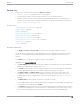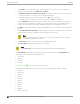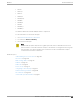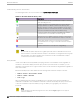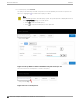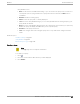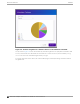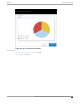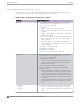User's Guide
Table Of Contents
- Table of Contents
- Preface
- Welcome to Extreme Campus Controller
- Dashboard
- Monitor
- Sites List
- Device List
- Access Points List
- Smart RF Widgets
- Switches List
- Networks List
- Clients
- Policy
- Configure
- Network Configuration Steps
- Sites
- Add a Site
- Modifying Site Configuration
- Site Location
- Adding Device Groups to a Site
- Add or Edit a Configuration Profile
- Associated Profiles
- Associated Networks
- Mesh Point Profile Configuration
- Configure Client Bridge
- Understand Radio Mode
- Radio as a Sensor
- Advanced AP Radio Settings
- VLAN Profile Settings
- AirDefense Profile Settings
- ExtremeLocation Profile Settings
- IoT Profile Settings
- Positioning Profile Settings
- Analytics Profile Settings
- RTLS Settings
- Advanced Configuration Profile Settings
- Configuring RF Management
- Configuring a Floor Plan
- Advanced Tab
- Devices
- Networks
- Policy
- Automatic Adoption
- ExtremeGuest Integration
- AAA RADIUS Authentication
- Onboard
- Onboard AAA Authentication
- Manage Captive Portal
- Manage Access Control Groups
- Access Control Rules
- Tools
- Administration
- System Configuration
- Manage Administrator Accounts
- Extreme Campus Controller Applications
- Product License
- Glossary
- Index
• The Overrides column indicates that the AP has overrides. To view which override settings are
enabled, select the AP and go to Advanced > Overrides.
• The Ethernet Port Speed and Ethernet Port Mode are available for each port on a selected device:
◦ When the interface is connected, port speed and mode display.
◦ When an available port is disconnected, the value is NC (Not Connected).
◦ For single port AP models, the value for the second port is NA (Not Available).
• The two Switch Port columns display the MAC address of the switch to which the selected AP is
connected. Use this information to quickly access a switch that may be associated with a service
escalation. Port information also aides in validating configuration and diagnostic functions.
• The CERT column indicates that a Certificate Signing Request (CSR) certificate has been applied to
the AP.
• The Force Normal Power Operation column indicates that the AP is configured to operate with the
normal, full-power capacity regardless of a detected AP power restriction.
Note
Use this setting with caution. Improper use can result in an AP power source overload,
resulting in an unstable AP operation.
• The Pwr Source column — Indicates if the AP is operating with Af or At.
• The Power Status column can be Normal, Low, or NoPSE.
Note
The Power Source column has been deprecated and will therefore display None.
Use Auto Refresh to automatically refresh the information presented. From the Auto Refresh drop-
down field, select the refresh value. Valid values are:
• 30 Seconds
• 1 Minute
• 3 Minutes
• 5 Minutes
You can also select
to manually refresh the page anytime.
The following ExtremeWireless™ access points are supported by Extreme Campus Controller:
• AP302W
• AP305C/CX
• AP310i/e
• AP310i-1
• AP360i/e
• AP4000
• AP410i/e
• AP410i-1
• AP410C
• AP460i/e
• AP460C/S6C/S12C
Access Points List
Monitor
62 Extreme Campus Controller User Guide for version 5.46.03