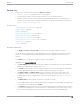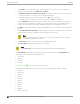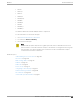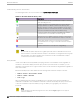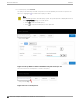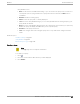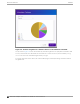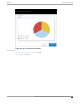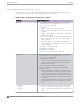User's Guide
Table Of Contents
- Table of Contents
- Preface
- Welcome to Extreme Campus Controller
- Dashboard
- Monitor
- Sites List
- Device List
- Access Points List
- Smart RF Widgets
- Switches List
- Networks List
- Clients
- Policy
- Configure
- Network Configuration Steps
- Sites
- Add a Site
- Modifying Site Configuration
- Site Location
- Adding Device Groups to a Site
- Add or Edit a Configuration Profile
- Associated Profiles
- Associated Networks
- Mesh Point Profile Configuration
- Configure Client Bridge
- Understand Radio Mode
- Radio as a Sensor
- Advanced AP Radio Settings
- VLAN Profile Settings
- AirDefense Profile Settings
- ExtremeLocation Profile Settings
- IoT Profile Settings
- Positioning Profile Settings
- Analytics Profile Settings
- RTLS Settings
- Advanced Configuration Profile Settings
- Configuring RF Management
- Configuring a Floor Plan
- Advanced Tab
- Devices
- Networks
- Policy
- Automatic Adoption
- ExtremeGuest Integration
- AAA RADIUS Authentication
- Onboard
- Onboard AAA Authentication
- Manage Captive Portal
- Manage Access Control Groups
- Access Control Rules
- Tools
- Administration
- System Configuration
- Manage Administrator Accounts
- Extreme Campus Controller Applications
- Product License
- Glossary
- Index
Device List
View access points (APs) and switches from Monitor > Devices.
• See Access Points List on page 61 for a list of supported APs.
• See the Extreme Campus Controller Release Notes for a list of supported switches.
• Extreme Campus Controller supports Extreme Defender Adapter SA201 for the Defender for IoT
solution. For more information on Extreme Defender for IoT, refer to documentation located in the
Extreme Networks documentation portal.
Related Topics
Understanding Access Point States on page 64
Adoption Rules on page 280
Add APs on page 190
Add or Edit a Configuration Profile on page 122
Advanced AP Radio Settings on page 139
Network Snapshot: AP Dashboard on page 75
Opening Live SSH Console to a Selected AP on page 87
Packet Capture on page 83
Switches on page 211
Access Points List
Go to Monitor > Devices > Access Points to see a list of APs in Extreme Campus Controller.
The model and licensing domain of the AP determines the site configuration type and site licensing
domain. The configuration Profile and RF Management for a device group are specific to the AP
platform.
The Country option on the site must support the AP licensing domain.
Highlights on the Access Points List:
• The MAC Address column displays the AP MAC Address of the primary port. Use this information to
identify the AP and facilitate integration processes.
• The Profile column indicates which configuration Profile the AP is associated with. A configuration
Profile is defined at the device group. It applies configuration settings to the group.
• The Radio 1 Clients and Radio 2 Clients columns indicate the client count on each radio. This
information enables you to monitor load balancing on the AP. The value Sensor, in this column,
indicates that the radio is configured as a sensor. For more information, see Radio as a Sensor on
page 138.
• The Radio Mode columns indicate the mode for each radio on the AP.
Use the Radio Mode columns to indicate that an AP is configured as a Client Bridge. The Radio Mode
column value for a Client Bridge AP is bridge.
• The Adoption column indicates if the AP is associated with the Primary or Backup Extreme Campus
Controller in an availability pair. Use this information to understand an access point's home session.
This value does not indicate where an AP may be currently connected in an availability pair.
Monitor
Device List
Extreme Campus Controller User Guide for version 5.46.03 61