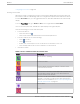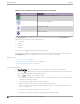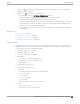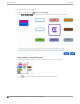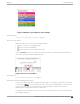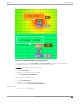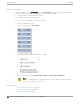User's Guide
Table Of Contents
- Table of Contents
- Preface
- Welcome to Extreme Campus Controller
- Dashboard
- Monitor
- Sites List
- Device List
- Access Points List
- Smart RF Widgets
- Switches List
- Networks List
- Clients
- Policy
- Configure
- Network Configuration Steps
- Sites
- Add a Site
- Modifying Site Configuration
- Site Location
- Adding Device Groups to a Site
- Add or Edit a Configuration Profile
- Associated Profiles
- Associated Networks
- Mesh Point Profile Configuration
- Configure Client Bridge
- Understand Radio Mode
- Radio as a Sensor
- Advanced AP Radio Settings
- VLAN Profile Settings
- AirDefense Profile Settings
- ExtremeLocation Profile Settings
- IoT Profile Settings
- Positioning Profile Settings
- Analytics Profile Settings
- RTLS Settings
- Advanced Configuration Profile Settings
- Configuring RF Management
- Configuring a Floor Plan
- Advanced Tab
- Devices
- Networks
- Policy
- Automatic Adoption
- ExtremeGuest Integration
- AAA RADIUS Authentication
- Onboard
- Onboard AAA Authentication
- Manage Captive Portal
- Manage Access Control Groups
- Access Control Rules
- Tools
- Administration
- System Configuration
- Manage Administrator Accounts
- Extreme Campus Controller Applications
- Product License
- Glossary
- Index
Figure 20: Push-Pin Reading for Heatmap Values
You also have the option to Select All APs or Deselect All APs. Use these options in addition to
individual AP selection to more easily control which APs are selected.
Use Cases: If you want all but one AP selected:
1. Select Select All APs.
2. Right-click on the AP that you don't want.
3. Select Exclude AP from Simulations.
If you only want one AP selected:
1. Select Deselect All APs.
2. Right-click the AP that you do want selected.
3. Clear the check box Exclude AP from Simulations.
Related Topics
Positioning Heatmaps on page 60
Monitor
Floor Plan View
Extreme Campus Controller User Guide for version 5.46.03 59