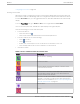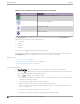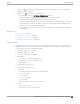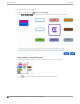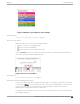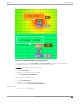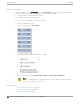User's Guide
Table Of Contents
- Table of Contents
- Preface
- Welcome to Extreme Campus Controller
- Dashboard
- Monitor
- Sites List
- Device List
- Access Points List
- Smart RF Widgets
- Switches List
- Networks List
- Clients
- Policy
- Configure
- Network Configuration Steps
- Sites
- Add a Site
- Modifying Site Configuration
- Site Location
- Adding Device Groups to a Site
- Add or Edit a Configuration Profile
- Associated Profiles
- Associated Networks
- Mesh Point Profile Configuration
- Configure Client Bridge
- Understand Radio Mode
- Radio as a Sensor
- Advanced AP Radio Settings
- VLAN Profile Settings
- AirDefense Profile Settings
- ExtremeLocation Profile Settings
- IoT Profile Settings
- Positioning Profile Settings
- Analytics Profile Settings
- RTLS Settings
- Advanced Configuration Profile Settings
- Configuring RF Management
- Configuring a Floor Plan
- Advanced Tab
- Devices
- Networks
- Policy
- Automatic Adoption
- ExtremeGuest Integration
- AAA RADIUS Authentication
- Onboard
- Onboard AAA Authentication
- Manage Captive Portal
- Manage Access Control Groups
- Access Control Rules
- Tools
- Administration
- System Configuration
- Manage Administrator Accounts
- Extreme Campus Controller Applications
- Product License
- Glossary
- Index
Figure 15: Badges Legend displays active badges
Related Topics
Filtering Floor Plan By Badge Information on page 55
Device Context Menu
Right-click a device icon to view the following information:
•
A link to the device configuration page.
• A link to the device details page.
• A link to the list of clients associated to the AP.
Select the Exclude check box to exclude a device from simulations. If excluded, data from this device
will not be considered when generating heat maps.
Figure 16: Device Context Menu
Related Topics
Network Snapshot: AP Dashboard on page 75
Filtering Floor Plan By Badge Information
The floor plan can be filtered by the badge information that you configure for each device. Set the filter
criteria from the Filters panel on the right side of the screen. A device badge displays on the floor plan
when its value meets the selected filter criteria. Use map filtering to troubleshoot the network,
displaying device badges that meet specific thresholds.
For example, when looking for APs with 20 clients, set the Client filter to 20 and look for APs with blue
Client badges displayed.
Monitor
Floor Plan View
Extreme Campus Controller User Guide for version 5.46.03 55