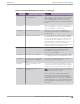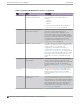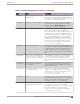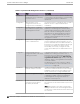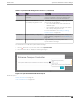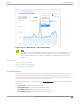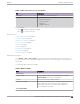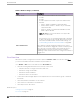User's Guide
Table Of Contents
- Table of Contents
- Preface
- Welcome to Extreme Campus Controller
- Dashboard
- Monitor
- Sites List
- Device List
- Access Points List
- Smart RF Widgets
- Switches List
- Networks List
- Clients
- Policy
- Configure
- Network Configuration Steps
- Sites
- Add a Site
- Modifying Site Configuration
- Site Location
- Adding Device Groups to a Site
- Add or Edit a Configuration Profile
- Associated Profiles
- Associated Networks
- Mesh Point Profile Configuration
- Configure Client Bridge
- Understand Radio Mode
- Radio as a Sensor
- Advanced AP Radio Settings
- VLAN Profile Settings
- AirDefense Profile Settings
- ExtremeLocation Profile Settings
- IoT Profile Settings
- Positioning Profile Settings
- Analytics Profile Settings
- RTLS Settings
- Advanced Configuration Profile Settings
- Configuring RF Management
- Configuring a Floor Plan
- Advanced Tab
- Devices
- Networks
- Policy
- Automatic Adoption
- ExtremeGuest Integration
- AAA RADIUS Authentication
- Onboard
- Onboard AAA Authentication
- Manage Captive Portal
- Manage Access Control Groups
- Access Control Rules
- Tools
- Administration
- System Configuration
- Manage Administrator Accounts
- Extreme Campus Controller Applications
- Product License
- Glossary
- Index
Table 7: Tabs on the Sites Screen (continued)
Tab Description
Floor Plans Floor plans associated with the site.
Smart RF View widgets that show information about the following:
• APs per Power level.
• APs per Channel
• Mitigation
• Mitigation History
3. You can also:
Select to modify configuration settings.
Select
to go back to the list.
Related Topics
Site Default Dashboard on page 46
Venue Dashboard on page 47
WLAN Service Settings on page 221
Access Points List on page 61
Switches on page 211
Clients on page 104
Troubleshooting on page 82
Floor Plans on page 24
Smart RF Widgets on page 91
Radio Settings Button
Go to Monitor > Sites > Access Points to view a list of APs associated with the site. Select the check
box next to the AP. Select the Radio Settings buttons at the bottom of the page to view settings for the
selected AP.
The following radio settings are available:
Table 8: Radio Settings
Field Description
Set Tx Power
Channel Width Set the channel width for the selected AP radio. See Set
Channel Width below for more information.
Channel Select from the list of available channels.
Max Tx Power (dBm) Determines the maximum power level that can be used by the
radio in dBm. The values are governed by compliance
requirements based on the country, radio, and antenna
selected, and will vary by AP.
Set Channel Width
Monitor Network Snapshot: Sites
Extreme Campus Controller User Guide for version 5.46.03 49