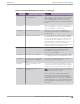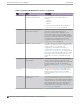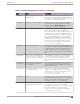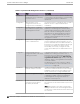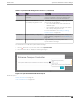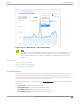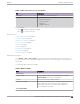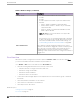User's Guide
Table Of Contents
- Table of Contents
- Preface
- Welcome to Extreme Campus Controller
- Dashboard
- Monitor
- Sites List
- Device List
- Access Points List
- Smart RF Widgets
- Switches List
- Networks List
- Clients
- Policy
- Configure
- Network Configuration Steps
- Sites
- Add a Site
- Modifying Site Configuration
- Site Location
- Adding Device Groups to a Site
- Add or Edit a Configuration Profile
- Associated Profiles
- Associated Networks
- Mesh Point Profile Configuration
- Configure Client Bridge
- Understand Radio Mode
- Radio as a Sensor
- Advanced AP Radio Settings
- VLAN Profile Settings
- AirDefense Profile Settings
- ExtremeLocation Profile Settings
- IoT Profile Settings
- Positioning Profile Settings
- Analytics Profile Settings
- RTLS Settings
- Advanced Configuration Profile Settings
- Configuring RF Management
- Configuring a Floor Plan
- Advanced Tab
- Devices
- Networks
- Policy
- Automatic Adoption
- ExtremeGuest Integration
- AAA RADIUS Authentication
- Onboard
- Onboard AAA Authentication
- Manage Captive Portal
- Manage Access Control Groups
- Access Control Rules
- Tools
- Administration
- System Configuration
- Manage Administrator Accounts
- Extreme Campus Controller Applications
- Product License
- Glossary
- Index
Table 6: System Health Widget Best Practices (continued)
Type Field Description
Operational AP connection to primary
controller
In the event of an unexpected release of APs,
check your network connectivity between APs
and the controllers for possible interruptions.
Operational Adoption rules did not
successfully assign APs to site
Consider the following when configuring adoption
rules for AP site assignment:
• The selected AP Profile must match the AP
hardware type.
• The regulatory domain of the AP must match
the Country setting for the site.
For more information, see Adding or Editing
Adoption Rules on page 280.
Operational High-Availability Configuration High-Availability connectivity status. Verify your
high-availability configuration. See Availability on
page 365.
Operational High-Availability Synchronization High-Availability connectivity status with
synchronization message.
The notification icon indicates System Health warnings.
1. Select at the top of your screen, then select System Health.
2. Select the three dots to display the warning messages.
Figure 12: System Health Notification Report
Related Topics
Modify a Dashboard on page 34
State of Entitlements on page 397
Dashboard
System Health Best Practice Widget
Extreme Campus Controller User Guide for version 5.46.03 45