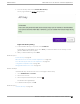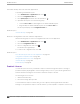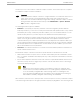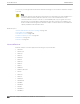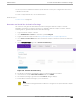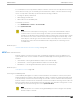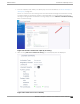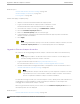User's Guide
Table Of Contents
- Table of Contents
- Preface
- Welcome to Extreme Campus Controller
- Dashboard
- Monitor
- Sites List
- Device List
- Access Points List
- Smart RF Widgets
- Switches List
- Networks List
- Clients
- Policy
- Configure
- Network Configuration Steps
- Sites
- Add a Site
- Modifying Site Configuration
- Site Location
- Adding Device Groups to a Site
- Add or Edit a Configuration Profile
- Associated Profiles
- Associated Networks
- Mesh Point Profile Configuration
- Configure Client Bridge
- Understand Radio Mode
- Radio as a Sensor
- Advanced AP Radio Settings
- VLAN Profile Settings
- AirDefense Profile Settings
- ExtremeLocation Profile Settings
- IoT Profile Settings
- Positioning Profile Settings
- Analytics Profile Settings
- RTLS Settings
- Advanced Configuration Profile Settings
- Configuring RF Management
- Configuring a Floor Plan
- Advanced Tab
- Devices
- Networks
- Policy
- Automatic Adoption
- ExtremeGuest Integration
- AAA RADIUS Authentication
- Onboard
- Onboard AAA Authentication
- Manage Captive Portal
- Manage Access Control Groups
- Access Control Rules
- Tools
- Administration
- System Configuration
- Manage Administrator Accounts
- Extreme Campus Controller Applications
- Product License
- Glossary
- Index
The access points are manufactured with a specific domain lock. They are configured for either an FCC
or ROW license domain.
For a list of supported switches, see the Release Notes.
Related Topics
Product License on page 392
Generate and Install the Activation Package
All customers must generate and install an Activation Package for Extreme Campus Controller.
Regardless of whether you obtain a new license or upgrade to Extreme Campus Controller. Take the
following steps to generate and install the Activation Package:
1. Log in to Extreme Campus Controller
2. Go to Administration > License to obtain the system Locking ID.
3. Log into the Extreme Support Portal: https://extremeportal.force.com/ExtrSupportHome.
4. Go to Assets > Licenses Home and select the Extreme Campus Controller Voucher ID line item from
the list.
5. On the Voucher Details page, select Generate Activation Key.
Figure 94: Generate Activation Key
6. Provide the Locking ID for the Extreme Campus Controller that will be activated.
7. Check the box to accept Terms and Conditions and select Submit.
8. The Activation package is generated, and the Save As dialogue displays.
9. Download the Activation Package to your local machine.
Note
The Activation Package file name includes the Locking ID for the specific Extreme Campus
Controller.
Administration Generate and Install the Activation Package
Extreme Campus Controller User Guide for version 5.46.03 395