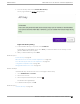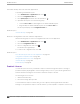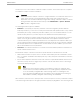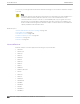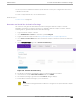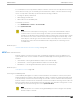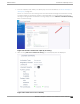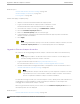User's Guide
Table Of Contents
- Table of Contents
- Preface
- Welcome to Extreme Campus Controller
- Dashboard
- Monitor
- Sites List
- Device List
- Access Points List
- Smart RF Widgets
- Switches List
- Networks List
- Clients
- Policy
- Configure
- Network Configuration Steps
- Sites
- Add a Site
- Modifying Site Configuration
- Site Location
- Adding Device Groups to a Site
- Add or Edit a Configuration Profile
- Associated Profiles
- Associated Networks
- Mesh Point Profile Configuration
- Configure Client Bridge
- Understand Radio Mode
- Radio as a Sensor
- Advanced AP Radio Settings
- VLAN Profile Settings
- AirDefense Profile Settings
- ExtremeLocation Profile Settings
- IoT Profile Settings
- Positioning Profile Settings
- Analytics Profile Settings
- RTLS Settings
- Advanced Configuration Profile Settings
- Configuring RF Management
- Configuring a Floor Plan
- Advanced Tab
- Devices
- Networks
- Policy
- Automatic Adoption
- ExtremeGuest Integration
- AAA RADIUS Authentication
- Onboard
- Onboard AAA Authentication
- Manage Captive Portal
- Manage Access Control Groups
- Access Control Rules
- Tools
- Administration
- System Configuration
- Manage Administrator Accounts
- Extreme Campus Controller Applications
- Product License
- Glossary
- Index
Associate API Key File with a Docker Application
To upload a generated API key file:
1. Go to Administration > Applications and select .
2. Select the Configuration Files tab.
3. Select api-keys.json, and then select the upload icon .
4. Upload the API key file one of the following ways:
• Click the Choose File box and navigate to the downloaded API key file.
•
Drag and drop the downloaded API key file onto the Choose File box.
The API key file displays in the Configuration Files list.
Related Topics
Generate API Keys on page 390
Remove a Configuration File from a Docker Application
Take the following steps to remove a configuration file from a Docker application:
1. Go to Administration > Applications and select .
2. Select the Configuration Files tab.
3. Select a configuration file, then select .
A verification message displays.
4. To remove the configuration file, select OK.
Related Topics
Associate API Key File with a Docker Application on page 392
Configuration Template Details on page 384
Manage Administrator Accounts on page 378
Generate API Keys on page 390
Delete API Keys on page 391
Product License
You have the option to license your Extreme Campus Controller through subscription or through a
permanent capacity key. Regardless of the licensing model you choose, you must first generate and
install an Activation Package for each instance of Extreme Campus Controller.
The licensing process is two-tier:
1. Obtain an Activation Key.
2. Select the licensing capacity model.
To license Extreme Campus Controller, first go to the support portal and generate the Activation
Package. For every Extreme Campus Controller instance, you are required to complete a one-time-only
Product License
Administration
392 Extreme Campus Controller User Guide for version 5.46.03