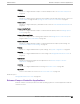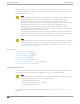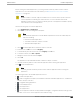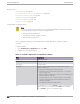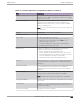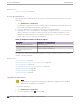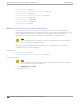User's Guide
Table Of Contents
- Table of Contents
- Preface
- Welcome to Extreme Campus Controller
- Dashboard
- Monitor
- Sites List
- Device List
- Access Points List
- Smart RF Widgets
- Switches List
- Networks List
- Clients
- Policy
- Configure
- Network Configuration Steps
- Sites
- Add a Site
- Modifying Site Configuration
- Site Location
- Adding Device Groups to a Site
- Add or Edit a Configuration Profile
- Associated Profiles
- Associated Networks
- Mesh Point Profile Configuration
- Configure Client Bridge
- Understand Radio Mode
- Radio as a Sensor
- Advanced AP Radio Settings
- VLAN Profile Settings
- AirDefense Profile Settings
- ExtremeLocation Profile Settings
- IoT Profile Settings
- Positioning Profile Settings
- Analytics Profile Settings
- RTLS Settings
- Advanced Configuration Profile Settings
- Configuring RF Management
- Configuring a Floor Plan
- Advanced Tab
- Devices
- Networks
- Policy
- Automatic Adoption
- ExtremeGuest Integration
- AAA RADIUS Authentication
- Onboard
- Onboard AAA Authentication
- Manage Captive Portal
- Manage Access Control Groups
- Access Control Rules
- Tools
- Administration
- System Configuration
- Manage Administrator Accounts
- Extreme Campus Controller Applications
- Product License
- Glossary
- Index
Extreme Defender for IoT
Extreme Defender Application provides security management plus trac and application visibility of
connected end devices. It also enables the centralized creation of policies that define network and
security settings for groups of IoT devices. SA201 supports enforcement for up to eight end-systems,
connected through the wired client port.
Extreme Defender Application is installed as a container application on Extreme Campus Controller. The
application runs and is upgraded independently from the controller. Before accessing Extreme
Defender Application, you must generate an API key on Extreme Campus Controller and upload it to
the controller. Subsequent upgrades can use the previously installed API key file.
Extreme Campus Controller oers a default configuration template for the Extreme Defender
Application. This template cannot be modified.
Note
The Extreme Defender Application is available on the Extreme Networks support site.
To install Extreme Defender Application:
1. Download and install the Docker application.
2. Generate the API key.
3. Associate the API key with the Docker application.
Note
When running more than one Extreme Campus Controller application that uses an API key
file, you need only one generated API key.
4. Start the application.
From the Extreme Campus Controller Applications list, select the Extreme Defender Application to
display the Defender login screen. Your login credentials will match your Extreme Campus Controller
credentials.
Additionally, the Extreme Defender Application user interface can be accessed using the HTTPS
protocol on the TCP port 5825. For example, if your Extreme Campus Controller has the IP address
192.168.10.10, you can manage Extreme Defender Application in a browser by typing https://
192.168.10.10:5825/apps/defender into the URL field.
Related Topics
Generate API Keys on page 390
REST API Access for Docker Container Applications on page 390
Install an Application on page 382
Associate API Key File with a Docker Application on page 392
Upgrade an Application on page 386
Uninstall an Application on page 387
Application Details on page 387
Scheduler for Extreme Campus Controller
Schedule network services and reports with Scheduler for Extreme Campus Controller.
Extreme Defender for IoT
Administration
388 Extreme Campus Controller User Guide for version 5.46.03