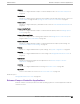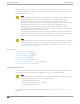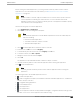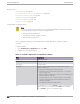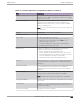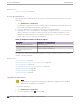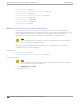User's Guide
Table Of Contents
- Table of Contents
- Preface
- Welcome to Extreme Campus Controller
- Dashboard
- Monitor
- Sites List
- Device List
- Access Points List
- Smart RF Widgets
- Switches List
- Networks List
- Clients
- Policy
- Configure
- Network Configuration Steps
- Sites
- Add a Site
- Modifying Site Configuration
- Site Location
- Adding Device Groups to a Site
- Add or Edit a Configuration Profile
- Associated Profiles
- Associated Networks
- Mesh Point Profile Configuration
- Configure Client Bridge
- Understand Radio Mode
- Radio as a Sensor
- Advanced AP Radio Settings
- VLAN Profile Settings
- AirDefense Profile Settings
- ExtremeLocation Profile Settings
- IoT Profile Settings
- Positioning Profile Settings
- Analytics Profile Settings
- RTLS Settings
- Advanced Configuration Profile Settings
- Configuring RF Management
- Configuring a Floor Plan
- Advanced Tab
- Devices
- Networks
- Policy
- Automatic Adoption
- ExtremeGuest Integration
- AAA RADIUS Authentication
- Onboard
- Onboard AAA Authentication
- Manage Captive Portal
- Manage Access Control Groups
- Access Control Rules
- Tools
- Administration
- System Configuration
- Manage Administrator Accounts
- Extreme Campus Controller Applications
- Product License
- Glossary
- Index
3. To begin the application upgrade, select .
4. Upgrade from a local File or Docker hub Registry.
5. Select Upload and select the Docker file.
6. Select Open and select OK.
7. Select
to start the application.
Related Topics
Install an Application on page 382
Uninstall an Application on page 387
Uninstall an Application
Note
All application data is deleted when you uninstall an application.
To uninstall an application:
1. Go to Administration > Applications.
2. To stop the application, select .
3. To remove the application, select .
4. To confirm that you want to uninstall the application, select OK.
Related Topics
Install an Application on page 382
Upgrade an Application on page 386
Application Details
To access the following details about an installed application, go to Administration > Applications and
click
.
• Dashboard. Displays CPU and Memory stats for the application.
• Details. View the application configuration template details. You must uninstall the application
before you can modify the application configuration template.
Note
All data is deleted when an application is uninstalled.
•
Logs. View log files for the application if you have configured the Logs Config value on the
application configuration template to json-file.
• Console. Access the application console for troubleshooting. From the Console tab, you can execute
custom commands and attach to the application console.
• Configuration Files. Access configuration files and API key files associated with the Docker
application.
Related Topics
Configuration Template Details on page 384
Associate API Key File with a Docker Application on page 392
Administration
Uninstall an Application
Extreme Campus Controller User Guide for version 5.46.03 387