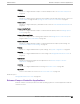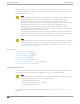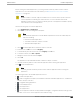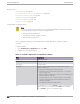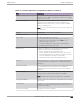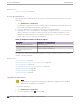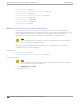User's Guide
Table Of Contents
- Table of Contents
- Preface
- Welcome to Extreme Campus Controller
- Dashboard
- Monitor
- Sites List
- Device List
- Access Points List
- Smart RF Widgets
- Switches List
- Networks List
- Clients
- Policy
- Configure
- Network Configuration Steps
- Sites
- Add a Site
- Modifying Site Configuration
- Site Location
- Adding Device Groups to a Site
- Add or Edit a Configuration Profile
- Associated Profiles
- Associated Networks
- Mesh Point Profile Configuration
- Configure Client Bridge
- Understand Radio Mode
- Radio as a Sensor
- Advanced AP Radio Settings
- VLAN Profile Settings
- AirDefense Profile Settings
- ExtremeLocation Profile Settings
- IoT Profile Settings
- Positioning Profile Settings
- Analytics Profile Settings
- RTLS Settings
- Advanced Configuration Profile Settings
- Configuring RF Management
- Configuring a Floor Plan
- Advanced Tab
- Devices
- Networks
- Policy
- Automatic Adoption
- ExtremeGuest Integration
- AAA RADIUS Authentication
- Onboard
- Onboard AAA Authentication
- Manage Captive Portal
- Manage Access Control Groups
- Access Control Rules
- Tools
- Administration
- System Configuration
- Manage Administrator Accounts
- Extreme Campus Controller Applications
- Product License
- Glossary
- Index
Related Topics
Install an Application on page 382
Access an Application
After an application is installed on Extreme Campus Controller, take the following steps to access the
application:
1. Go to Administration > Applications.
The applications that Extreme Campus Controller supports by default are listed. Applications that
are installed and running are indicated by a green dot icon.
2. To open an application in a separate browser window, select the application.
3. Alternately, you can access an application user interface using the HTTPS protocol on the TCP port
5825. For example, if your Extreme Campus Controller has the IP address 192.168.10.10, you can
manage the container application in a browser by typing https://192.168.10.10:5825/
apps/[application_name] into the URL field.
Table 96: Application Names in Browser Address
Application Application in browser address
Extreme Defender Application
apps/defender
AirDefense Base
apps/airdefense_base
Scheduler for ExtremeCloud
Appliance
apps/extreme-scheduler
The login screen for the selected application displays. Your login credentials will match your Extreme
Campus Controller credentials.
Related Topics
Generate API Keys on page 390
REST API Access for Docker Container Applications on page 390
Install an Application on page 382
Associate API Key File with a Docker Application on page 392
Upgrade an Application on page 386
Uninstall an Application on page 387
Application Details on page 387
Upgrade an Application
Note
Data in Volume storage will not be deleted upon application upgrade. However, all data is
deleted when the application is uninstalled.
To upgrade an application:
1. Go to Administration > Applications.
2. To stop the application, select then select OK.
Access an Application
Administration
386 Extreme Campus Controller User Guide for version 5.46.03