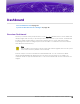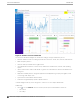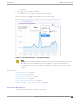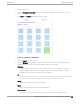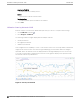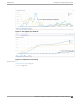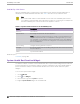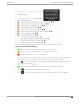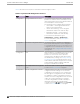User's Guide
Table Of Contents
- Table of Contents
- Preface
- Welcome to Extreme Campus Controller
- Dashboard
- Monitor
- Sites List
- Device List
- Access Points List
- Smart RF Widgets
- Switches List
- Networks List
- Clients
- Policy
- Configure
- Network Configuration Steps
- Sites
- Add a Site
- Modifying Site Configuration
- Site Location
- Adding Device Groups to a Site
- Add or Edit a Configuration Profile
- Associated Profiles
- Associated Networks
- Mesh Point Profile Configuration
- Configure Client Bridge
- Understand Radio Mode
- Radio as a Sensor
- Advanced AP Radio Settings
- VLAN Profile Settings
- AirDefense Profile Settings
- ExtremeLocation Profile Settings
- IoT Profile Settings
- Positioning Profile Settings
- Analytics Profile Settings
- RTLS Settings
- Advanced Configuration Profile Settings
- Configuring RF Management
- Configuring a Floor Plan
- Advanced Tab
- Devices
- Networks
- Policy
- Automatic Adoption
- ExtremeGuest Integration
- AAA RADIUS Authentication
- Onboard
- Onboard AAA Authentication
- Manage Captive Portal
- Manage Access Control Groups
- Access Control Rules
- Tools
- Administration
- System Configuration
- Manage Administrator Accounts
- Extreme Campus Controller Applications
- Product License
- Glossary
- Index
Availability Link Status
When an availability pair is configured, the synchronization status between the paired appliances is
displayed on the Dashboard Network Health chart. Table 5 describes each possible link status.
Note
Both client and AP statistics remain available on both sides of an availability pair. However,
cross-appliance statistical data can be aected if a mobile user is roaming across multiple APs
when the availability pair connection between the appliances is down.
Table 5: Synchronization Status for an Availability Pair
Status Description
Unknown Link is down.
Synchronized All changes are pushed to the peer appliance.
Note: There may be a brief period when a change on the first appliance has
not yet been pushed to the second appliance. During this time, you could
see "Changed" on one appliance and "Synchronized" on the other appliance.
This will be resolved as soon as the change has successfully been pushed to
the second appliance.
Synchronizing Changes are being pushed to the peer.
Changed Not synchronized. There are pending changes that have not been pushed to
the peer appliance.
Failed Synchronization failed.
Related Topics
Availability on page 365
System Health Best Practice Widget
The Extreme Campus Controller Overview dashboard oers a System Health widget that provides best
practice information for your Extreme Campus Controller configuration. The System Health widget is
part of the Extreme Campus Controller default dashboard. You can also find it under the System
Widgets.
To access the System Health widget:
1. Go to Dashboard.
2. Select , then Widgets.
3. Select the plus sign next to System to expand.
4. Drag the System Health widget onto the dashboard.
Availability Link Status
Dashboard
38 Extreme Campus Controller User Guide for version 5.46.03