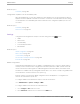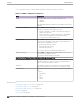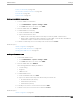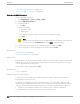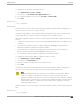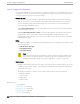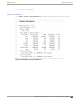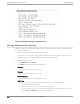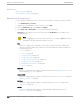User's Guide
Table Of Contents
- Table of Contents
- Preface
- Welcome to Extreme Campus Controller
- Dashboard
- Monitor
- Sites List
- Device List
- Access Points List
- Smart RF Widgets
- Switches List
- Networks List
- Clients
- Policy
- Configure
- Network Configuration Steps
- Sites
- Add a Site
- Modifying Site Configuration
- Site Location
- Adding Device Groups to a Site
- Add or Edit a Configuration Profile
- Associated Profiles
- Associated Networks
- Mesh Point Profile Configuration
- Configure Client Bridge
- Understand Radio Mode
- Radio as a Sensor
- Advanced AP Radio Settings
- VLAN Profile Settings
- AirDefense Profile Settings
- ExtremeLocation Profile Settings
- IoT Profile Settings
- Positioning Profile Settings
- Analytics Profile Settings
- RTLS Settings
- Advanced Configuration Profile Settings
- Configuring RF Management
- Configuring a Floor Plan
- Advanced Tab
- Devices
- Networks
- Policy
- Automatic Adoption
- ExtremeGuest Integration
- AAA RADIUS Authentication
- Onboard
- Onboard AAA Authentication
- Manage Captive Portal
- Manage Access Control Groups
- Access Control Rules
- Tools
- Administration
- System Configuration
- Manage Administrator Accounts
- Extreme Campus Controller Applications
- Product License
- Glossary
- Index
3. To edit account settings:
a. Select and existing account from the list.
b. Modify settings as necessary, and select Save.
Note
You can generate API keys that are used to access Extreme Defender Application when
editing an existing user account.
4. To delete an existing account:
a. Select and existing account from the list.
b. Click Delete.
Note
All administrator accounts except the default account can be deleted.
Related Topics
REST API Access for Docker Container Applications on page 390
Manage RADIUS Servers for User Authentication on page 379
Custom User Account Access on page 380
Manage RADIUS Servers for User Authentication
Configure a list of RADIUS servers to authenticate users of Extreme Campus Controller.
1. Go to Administration > Accounts > RADIUS.
2. To add a RADIUS server to the Authentication Order, under Authentication Order, select Add.
Order the servers as Local first and RADIUS second until you have tested the RADIUS server.
3. To add the properties of the RADIUS server, under RADIUS Servers, select Add.
Select the IP Address field to display a list of available RADIUS servers. Select the RADIUS server
row to add or delete a RADIUS server.
Note
CHAP is the default authentication method used by Extreme Campus Controller. When
configuring integration with ExtremeControl™ specify CHAP on ExtremeControl.
4. Select the Test button to test your server connection.
Make sure the test completes successfully.
5. With the server order still Local first and RADIUS second, log in with your Active Directory user
name and password.
If this fails, make sure your Remote Access Policy is returning the required Service-Type of
Administrative.
Note
To allow Extreme Campus Controller to accept the RADIUS Attributes coming from the
External authentication server, configure a Pass Through External RADIUS Rule. Go to
OnBoard > Rules.
Administration Manage RADIUS Servers for User Authentication
Extreme Campus Controller User Guide for version 5.46.03 379