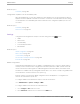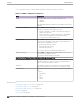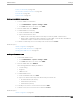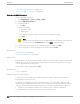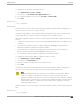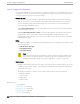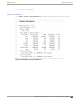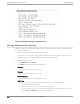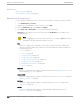User's Guide
Table Of Contents
- Table of Contents
- Preface
- Welcome to Extreme Campus Controller
- Dashboard
- Monitor
- Sites List
- Device List
- Access Points List
- Smart RF Widgets
- Switches List
- Networks List
- Clients
- Policy
- Configure
- Network Configuration Steps
- Sites
- Add a Site
- Modifying Site Configuration
- Site Location
- Adding Device Groups to a Site
- Add or Edit a Configuration Profile
- Associated Profiles
- Associated Networks
- Mesh Point Profile Configuration
- Configure Client Bridge
- Understand Radio Mode
- Radio as a Sensor
- Advanced AP Radio Settings
- VLAN Profile Settings
- AirDefense Profile Settings
- ExtremeLocation Profile Settings
- IoT Profile Settings
- Positioning Profile Settings
- Analytics Profile Settings
- RTLS Settings
- Advanced Configuration Profile Settings
- Configuring RF Management
- Configuring a Floor Plan
- Advanced Tab
- Devices
- Networks
- Policy
- Automatic Adoption
- ExtremeGuest Integration
- AAA RADIUS Authentication
- Onboard
- Onboard AAA Authentication
- Manage Captive Portal
- Manage Access Control Groups
- Access Control Rules
- Tools
- Administration
- System Configuration
- Manage Administrator Accounts
- Extreme Campus Controller Applications
- Product License
- Glossary
- Index
To configure the AP Transmit Power Representation:
1. Go to Administration > System > Settings.
2. Scroll down to the AP Transmit Power Representation pane.
3. For Configure and Report Tx Power, select Per Chain or Total Per Radio.
4. Select Save.
Related Topics
Settings on page 371
External NAT
Extreme Campus Controller supports External Network Address Translation (NAT), providing a secure
means for remote users to access a campus network.
Configure a single address as an intermediary between the public internet and your private campus
network. NAT improves network security by controlling access to the public network.
When deploying Extreme Campus Controller on private network behind NAT, configure the network as
follows:
• Configure two external internet connections for high availability and identify the IP address of each
connection.
• On each Extreme Campus Controller, configure a physical or Bridged@AC VLAN with Device
Registration enabled. The VLAN has an internal IP address.
• On each NAT device, configure a port mapping from external port 4500 to the IP address of
Extreme Campus Controller (physical Bridged@AC VLAN, port 4500).
• On each Extreme Campus Controller, configure the external NAT IP address.
To configure the external NAT IP address on Extreme Campus Controller:
1. Go to Administration > System > Settings.
2. Scroll down to the External NAT pane.
3. Enter the IP address of the NAT device on the public internet.
4. Select Save.
This feature is supported in a high availability pair, but The External NAT IP address configuration is
specific to each controller. The settings are not synchronized in a high availability pair.
Note
The high availability failover list is limited to a four IP addresses. The external IP address
counts as one address in the failover list; therefore, only three topologies with device
registration enabled are supported. If you have four VLANs with device registration enabled,
Extreme Campus Controller will not configure the external NAT IP address. Similarly, when an
external NAT IP address is configured, you cannot enable device registration on a fourth
VLAN. The update is refused.
All ExtremeWireless access points that are supported by Extreme Campus Controller support External
NAT.
Related Topics
Settings on page 371
Administration
Settings
Extreme Campus Controller User Guide for version 5.46.03 375