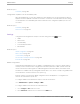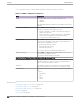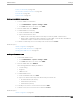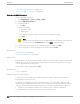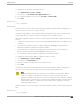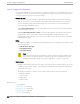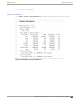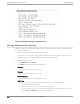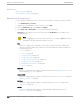User's Guide
Table Of Contents
- Table of Contents
- Preface
- Welcome to Extreme Campus Controller
- Dashboard
- Monitor
- Sites List
- Device List
- Access Points List
- Smart RF Widgets
- Switches List
- Networks List
- Clients
- Policy
- Configure
- Network Configuration Steps
- Sites
- Add a Site
- Modifying Site Configuration
- Site Location
- Adding Device Groups to a Site
- Add or Edit a Configuration Profile
- Associated Profiles
- Associated Networks
- Mesh Point Profile Configuration
- Configure Client Bridge
- Understand Radio Mode
- Radio as a Sensor
- Advanced AP Radio Settings
- VLAN Profile Settings
- AirDefense Profile Settings
- ExtremeLocation Profile Settings
- IoT Profile Settings
- Positioning Profile Settings
- Analytics Profile Settings
- RTLS Settings
- Advanced Configuration Profile Settings
- Configuring RF Management
- Configuring a Floor Plan
- Advanced Tab
- Devices
- Networks
- Policy
- Automatic Adoption
- ExtremeGuest Integration
- AAA RADIUS Authentication
- Onboard
- Onboard AAA Authentication
- Manage Captive Portal
- Manage Access Control Groups
- Access Control Rules
- Tools
- Administration
- System Configuration
- Manage Administrator Accounts
- Extreme Campus Controller Applications
- Product License
- Glossary
- Index
Enable Cloud Visibility on page 355
AP Transmit Power Representation on page 374
External NAT on page 375
Advanced Tab on page 183
Working with SNMPv2 Communities
1. To access SNMPv2 Communities:
• Go to Administration > System > Settings > SNMP
•
Go to Sites and select a site. Then, select SNMP.
2. From the SNMP field, select SNMPv2.
3. To add an SNMPv2 Community:
a. From the SNMPv2 field, select Add.
b. Type a name and access level.
• Read. Private Community. Default community for read-only SNMP communication.
• Write. Public Community. Default community for write SNMP communication. Available for
full Extreme Campus Controller environment support only.
4. To delete a community, select a community from the list and select Delete.
Related Topics
SNMP Configuration on page 371
Working with SNMP Notifications on page 374
Working with SNMPv3 Users on page 373
Working with SNMPv3 Users
1. To work with SNMPv3 users:
• Go to Administration > System > Settings > SNMP
• Go to Sites and select a site. Then, select SNMP.
2. From the SNMP field, select SNMPv3.
The following parameters display for SNMPv3:
• Context String
• Engine ID
• SNMPv3 Users
3. To add an SNMPv3 user:
a. From the SNMPv3 field, select Add.
b. Type a user name and security level. Valid security level values are:
• No Authentication/ No Privacy
• Authentication/ No Privacy
• Authentication/Privacy
4. To modify a user, select a user from the list and select Edit.
5. To delete a user, select a user from the list and select Delete.
Related Topics
SNMP Configuration on page 371
Administration
Settings
Extreme Campus Controller User Guide for version 5.46.03 373