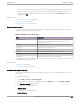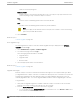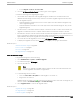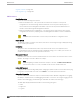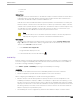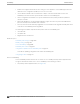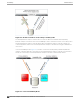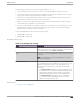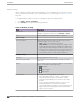User's Guide
Table Of Contents
- Table of Contents
- Preface
- Welcome to Extreme Campus Controller
- Dashboard
- Monitor
- Sites List
- Device List
- Access Points List
- Smart RF Widgets
- Switches List
- Networks List
- Clients
- Policy
- Configure
- Network Configuration Steps
- Sites
- Add a Site
- Modifying Site Configuration
- Site Location
- Adding Device Groups to a Site
- Add or Edit a Configuration Profile
- Associated Profiles
- Associated Networks
- Mesh Point Profile Configuration
- Configure Client Bridge
- Understand Radio Mode
- Radio as a Sensor
- Advanced AP Radio Settings
- VLAN Profile Settings
- AirDefense Profile Settings
- ExtremeLocation Profile Settings
- IoT Profile Settings
- Positioning Profile Settings
- Analytics Profile Settings
- RTLS Settings
- Advanced Configuration Profile Settings
- Configuring RF Management
- Configuring a Floor Plan
- Advanced Tab
- Devices
- Networks
- Policy
- Automatic Adoption
- ExtremeGuest Integration
- AAA RADIUS Authentication
- Onboard
- Onboard AAA Authentication
- Manage Captive Portal
- Manage Access Control Groups
- Access Control Rules
- Tools
- Administration
- System Configuration
- Manage Administrator Accounts
- Extreme Campus Controller Applications
- Product License
- Glossary
- Index
• Enable and configure NTP: Network Time settings on each appliance of an availability pair must be
identical for the configuration update process to be successful.
• Use the Network Health chart on the Extreme Campus Controller Dashboard to monitor the
Availability Link Status and the Synchronization Status for an availability pair.
• Switch configuration and statistics are synchronized between the primary and backup Extreme
Campus Controller.
• RF Domain database is synchronized. RF Manager engines work from a synchronized database to
preserve and respect AP SmartRF state on failover.
• Access points are not automatically upgraded. You must initiate the AP upgrade manually after both
controllers in an availability pair are upgraded.
The following status data is replicated on the partner node of an availability pair:
• Client Records
• Group Records
• Registered Users and Devices
Related Topics
Availability Pair Settings on page 369
Mobility Settings on page 370
Session Availability on page 366
Availability Link Status on page 38
Configuration Updates with an Availability Pair on page 371
Learn about updating configuration files within an availability pair.
Configuring VLANS on page 270
Session Availability
Session availability enables wireless APs to switch over to a standby (backup) wireless appliance fast
enough to maintain the mobile user’s session availability in the following scenarios:
• The primary wireless appliance fails (see Figure 88).
Availability
Administration
366 Extreme Campus Controller User Guide for version 5.46.03