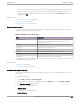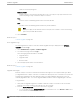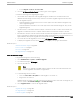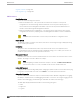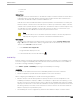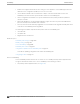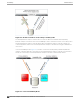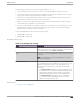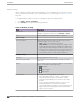User's Guide
Table Of Contents
- Table of Contents
- Preface
- Welcome to Extreme Campus Controller
- Dashboard
- Monitor
- Sites List
- Device List
- Access Points List
- Smart RF Widgets
- Switches List
- Networks List
- Clients
- Policy
- Configure
- Network Configuration Steps
- Sites
- Add a Site
- Modifying Site Configuration
- Site Location
- Adding Device Groups to a Site
- Add or Edit a Configuration Profile
- Associated Profiles
- Associated Networks
- Mesh Point Profile Configuration
- Configure Client Bridge
- Understand Radio Mode
- Radio as a Sensor
- Advanced AP Radio Settings
- VLAN Profile Settings
- AirDefense Profile Settings
- ExtremeLocation Profile Settings
- IoT Profile Settings
- Positioning Profile Settings
- Analytics Profile Settings
- RTLS Settings
- Advanced Configuration Profile Settings
- Configuring RF Management
- Configuring a Floor Plan
- Advanced Tab
- Devices
- Networks
- Policy
- Automatic Adoption
- ExtremeGuest Integration
- AAA RADIUS Authentication
- Onboard
- Onboard AAA Authentication
- Manage Captive Portal
- Manage Access Control Groups
- Access Control Rules
- Tools
- Administration
- System Configuration
- Manage Administrator Accounts
- Extreme Campus Controller Applications
- Product License
- Glossary
- Index
Upgrade Software on page 359
View Upgrade Logs on page 362
Maintenance
Reset Configuration
Select one of the following reset options:
• Remove installed license – The system reboots and restores all aspects of the system
configuration to the initial settings and the Permanent license key (with Capacity Keys) is
removed. However, the Management IP address is preserved. This permits administrators to
remain connected through the Management interface.
• Remove management port configuration – The system reboots and resets the entire system
configuration to the factory shipping state. The Management IP address reverts to 192.168.10.1.
Note
The Admin password and list of user IDs are preserved after a configuration reset.
Restart System
The Extreme Campus Controller shuts down, then reboots. A warning message is displayed, asking
you to confirm your selection.
Halt System
The system enters the halted state, which stops all functional services, the application, and
associated wireless APs. A warning message is displayed, asking you to confirm your selection. To
restart the system, the power to the system must be reset.
Web Session Timeout
Determines the web session inactive window before the session times out. Enter the value as hours :
minutes. The range is 1 minute to 168 hours (7 days).
Note
When integrating Scheduler for Extreme Campus Controller, set Web Session Timeout >
2 hours. If this value is < 2 hours, Scheduler results in a 401 Unauthorized error.
Device SSH Password
Changes the device password globally. After changing the password, allow one minute before trying
to log into a connected AP Linux shell. Check Mask to conceal the password characters.
Onboarding Diagnostics
Opens a web portal to Extreme Campus Controller that provides detailed configuration for logging,
the ability to capture packets, and debugging information. Customers can configure logging via this
interface when debugging. The default login credentials are admin/Extreme@pp.
The Web App displays detailed information in the following categories:
• Status
• Diagnostics
• Log Files
Maintenance
Administration
364 Extreme Campus Controller User Guide for version 5.46.03