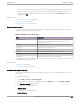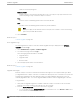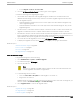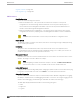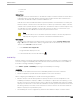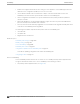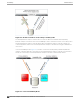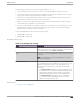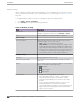User's Guide
Table Of Contents
- Table of Contents
- Preface
- Welcome to Extreme Campus Controller
- Dashboard
- Monitor
- Sites List
- Device List
- Access Points List
- Smart RF Widgets
- Switches List
- Networks List
- Clients
- Policy
- Configure
- Network Configuration Steps
- Sites
- Add a Site
- Modifying Site Configuration
- Site Location
- Adding Device Groups to a Site
- Add or Edit a Configuration Profile
- Associated Profiles
- Associated Networks
- Mesh Point Profile Configuration
- Configure Client Bridge
- Understand Radio Mode
- Radio as a Sensor
- Advanced AP Radio Settings
- VLAN Profile Settings
- AirDefense Profile Settings
- ExtremeLocation Profile Settings
- IoT Profile Settings
- Positioning Profile Settings
- Analytics Profile Settings
- RTLS Settings
- Advanced Configuration Profile Settings
- Configuring RF Management
- Configuring a Floor Plan
- Advanced Tab
- Devices
- Networks
- Policy
- Automatic Adoption
- ExtremeGuest Integration
- AAA RADIUS Authentication
- Onboard
- Onboard AAA Authentication
- Manage Captive Portal
- Manage Access Control Groups
- Access Control Rules
- Tools
- Administration
- System Configuration
- Manage Administrator Accounts
- Extreme Campus Controller Applications
- Product License
- Glossary
- Index
• Go to Configure > Devices > Access Points.
3. Go to the AP Upgrade Status Report to view progress of the upgrade.
Consider the following when upgrading AP images:
• Selected APs must support the same upgrade image file. AP39xx series and Wi-Fi 6 APs have
dierent firmware images; therefore they cannot be selected for upgrade together. Instead, create
two AP upgrade requests:
◦ The ExtremeWireless AP39xx Series Access Points support the same firmware image file. They
can be upgraded together.
◦ The ExtremeWireless Wi-Fi 6 Access Points support the same firmware image file. They can be
upgraded together.
• The APs must be connected to Extreme Campus Controller. If the AP is in a disconnected state, the
upgrade is scheduled, but cannot complete until the AP discovers Extreme Campus Controller .
• Each Extreme Campus Controller release includes the latest AP image files for the supported access
points. A stand-alone deployment automatically updates the AP firmware to the latest release. For a
High-Availability deployment, upgrade all connected APs from the Access Point List.
• You can monitor the AP upgrade process from the AP Upgrade Report.
• To display AP Upgrade events, from the Events tab, configure your syslog to Informational.
Related Topics
Install AP Firmware Image on page 363
Access Points List on page 61
AP Actions on page 186
AP Upgrade Report on page 334
Install AP Firmware Image
To upgrade AP image files, do the following:
1. Go to Administration > System > Software Upgrade.
2. Scroll down the page to AP Images.
3. Select an AP Platform.
Note
The action to upgrade an AP3916-Camera, applies to all APs with onboard cameras. The
camera upgrade is not limited to a single device.
4. To upload image from local drive:
• Select the Select File or Drop File box and navigate to a local file. Or,
• Drag the file onto this box.
Available images are listed. Select to refresh the list. When you have more than one image file, you
have the option to Set Default AP Image and Delete AP Image.
5. Select Upgrade Status to view the AP Upgrade Status.
Related Topics
Upgrade AP Images on page 362
AP Upgrade Report on page 334
Software Upgrade on page 357
Administration
Software Upgrade
Extreme Campus Controller User Guide for version 5.46.03 363