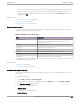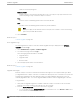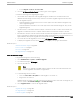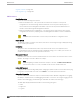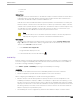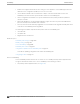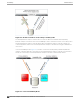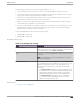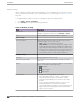User's Guide
Table Of Contents
- Table of Contents
- Preface
- Welcome to Extreme Campus Controller
- Dashboard
- Monitor
- Sites List
- Device List
- Access Points List
- Smart RF Widgets
- Switches List
- Networks List
- Clients
- Policy
- Configure
- Network Configuration Steps
- Sites
- Add a Site
- Modifying Site Configuration
- Site Location
- Adding Device Groups to a Site
- Add or Edit a Configuration Profile
- Associated Profiles
- Associated Networks
- Mesh Point Profile Configuration
- Configure Client Bridge
- Understand Radio Mode
- Radio as a Sensor
- Advanced AP Radio Settings
- VLAN Profile Settings
- AirDefense Profile Settings
- ExtremeLocation Profile Settings
- IoT Profile Settings
- Positioning Profile Settings
- Analytics Profile Settings
- RTLS Settings
- Advanced Configuration Profile Settings
- Configuring RF Management
- Configuring a Floor Plan
- Advanced Tab
- Devices
- Networks
- Policy
- Automatic Adoption
- ExtremeGuest Integration
- AAA RADIUS Authentication
- Onboard
- Onboard AAA Authentication
- Manage Captive Portal
- Manage Access Control Groups
- Access Control Rules
- Tools
- Administration
- System Configuration
- Manage Administrator Accounts
- Extreme Campus Controller Applications
- Product License
- Glossary
- Index
Name of the backup image file.
Backup Location
Indicates where to save the backup image file. Local is currently the only supported value. Save
the backup image locally on Extreme Campus Controller.
Time
The time of the scheduled upgrade in 24-hour format, HH-MM.
Date
The date of the scheduled upgrade in Month-Day format (MM-DD).
Note
When you supply a Date and Time that is in the past, the schedule is set for the following
year at the specified date and time.
4. Select Schedule.
Related Topics
Software Upgrade on page 357
View Upgrade Logs
The following Extreme Campus Controller software upgrade activity is displayed on the Software
Upgrade tab under Logs.
1. Go to Administration > System > Software Upgrade.
2. Scroll down the page and select Logs +.
The following upgrade information is available:
• Upgrade History
• Upgrade Details
• Restore Details
3. Select the appropriate tab to view information.
Related Topics
Software Upgrade on page 357
Upgrade AP Images
Extreme Campus Controller is released with the latest AP images for each supported AP Type. When
you upgrade Extreme Campus Controller, in a stand-alone deployment, the connected access points are
automatically upgraded to the latest firmware image. In a High-Availability deployment, you must
manually upgrade the APs. You can also upgrade additional devices without upgrading the controller.
To upgrade APs:
1. Verify that the upgrade image file is installed on Extreme Campus Controller for the selected AP
platform. If necessary, install the AP image file onto the controller.
2. From the Access Points List, select one or more APs to upgrade.
• You can upgrade from the Access Points List associated with a site. Go to Monitor > Sites. Select
a site and select the Access Points tab. Or,
Software Upgrade
Administration
362 Extreme Campus Controller User Guide for version 5.46.03