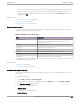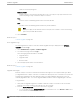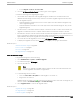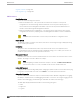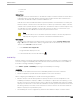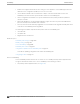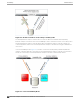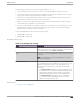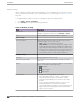User's Guide
Table Of Contents
- Table of Contents
- Preface
- Welcome to Extreme Campus Controller
- Dashboard
- Monitor
- Sites List
- Device List
- Access Points List
- Smart RF Widgets
- Switches List
- Networks List
- Clients
- Policy
- Configure
- Network Configuration Steps
- Sites
- Add a Site
- Modifying Site Configuration
- Site Location
- Adding Device Groups to a Site
- Add or Edit a Configuration Profile
- Associated Profiles
- Associated Networks
- Mesh Point Profile Configuration
- Configure Client Bridge
- Understand Radio Mode
- Radio as a Sensor
- Advanced AP Radio Settings
- VLAN Profile Settings
- AirDefense Profile Settings
- ExtremeLocation Profile Settings
- IoT Profile Settings
- Positioning Profile Settings
- Analytics Profile Settings
- RTLS Settings
- Advanced Configuration Profile Settings
- Configuring RF Management
- Configuring a Floor Plan
- Advanced Tab
- Devices
- Networks
- Policy
- Automatic Adoption
- ExtremeGuest Integration
- AAA RADIUS Authentication
- Onboard
- Onboard AAA Authentication
- Manage Captive Portal
- Manage Access Control Groups
- Access Control Rules
- Tools
- Administration
- System Configuration
- Manage Administrator Accounts
- Extreme Campus Controller Applications
- Product License
- Glossary
- Index
Due to a storage space limitation, Extreme Campus Controller limits the number of locally available
upgrade archives. If necessary, you can delete an older image before you upgrade to the latest
image. To delete an image from Extreme Campus Controller, from the Select Image field, select an
image and click .
Related Topics
Remote Server Properties on page 361
Upgrade Software on page 359
Restoring a Backup File on page 359
Remote Server Properties
You can copy files to and from a remote server for configuration backup, system restore, and system
upgrades. Configure the following parameters:
Table 91: Remote Server Properties
Field Description
Upload Method Indicates the transfer protocol to use to transfer the backup file.
Valid values are: Local, FTP (File Transfer Protocol) or SCP
(Secure Copy Protocol).
Server IP IP Address of the server.
Username User name to log into the server.
Password Password to log into the server.
Directory Destination or source location of file on the server.
Filename Name of the backup file.
Destination Destination directory for copied backup file.
Select OK to initiate the copy action.
Related Topics
Copy Backup on page 359
Copy Upgrade Image on page 360
Configuring an Upgrade Schedule
After you have the image file on Extreme Campus Controller, you can upgrade right away or schedule
an upgrade.
To schedule an upgrade:
1. Go to Admin > System > Software Upgrade.
2. In the Upgrade section, from the Upgrade field, select Schedule and select Configure Schedule.
The Schedule Upgrade dialog displays.
3. Configure the following parameters:
Upgrade Image
Name of the upgrade image file.
Backup Filename
Administration
Software Upgrade
Extreme Campus Controller User Guide for version 5.46.03 361