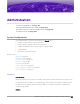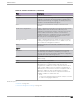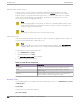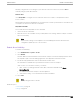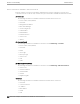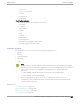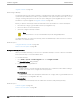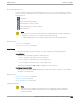User's Guide
Table Of Contents
- Table of Contents
- Preface
- Welcome to Extreme Campus Controller
- Dashboard
- Monitor
- Sites List
- Device List
- Access Points List
- Smart RF Widgets
- Switches List
- Networks List
- Clients
- Policy
- Configure
- Network Configuration Steps
- Sites
- Add a Site
- Modifying Site Configuration
- Site Location
- Adding Device Groups to a Site
- Add or Edit a Configuration Profile
- Associated Profiles
- Associated Networks
- Mesh Point Profile Configuration
- Configure Client Bridge
- Understand Radio Mode
- Radio as a Sensor
- Advanced AP Radio Settings
- VLAN Profile Settings
- AirDefense Profile Settings
- ExtremeLocation Profile Settings
- IoT Profile Settings
- Positioning Profile Settings
- Analytics Profile Settings
- RTLS Settings
- Advanced Configuration Profile Settings
- Configuring RF Management
- Configuring a Floor Plan
- Advanced Tab
- Devices
- Networks
- Policy
- Automatic Adoption
- ExtremeGuest Integration
- AAA RADIUS Authentication
- Onboard
- Onboard AAA Authentication
- Manage Captive Portal
- Manage Access Control Groups
- Access Control Rules
- Tools
- Administration
- System Configuration
- Manage Administrator Accounts
- Extreme Campus Controller Applications
- Product License
- Glossary
- Index
There is more than one way to put the upgrade image on Extreme Campus Controller:
• Select a local upgrade image. Or
• Click to display the Copy Upgrade Image dialog. For more information, see Copy Upgrade Image
on page 360.
To perform an upgrade:
1. Select an image file for the upgrade.
2. Select Backup System Image To, selecting a destination location to back up the current image.
3. From the Upgrade field, select Now or Schedule. Then, click Upgrade Now or Configure Schedule.
Related Topics
Copy Upgrade Image on page 360
Configuring an Upgrade Schedule on page 361
Performing a Backup on page 358
Restoring a Backup File on page 359
Copy Backup on page 359
Remote Server Properties on page 361
Install AP Firmware Image on page 363
Copy Upgrade Image
To copy an upgrade or backup image to Extreme Campus Controller, configure the following
parameters:
Image Type
Indicates the type of image file used. Valid values are:
• Upgrade
• Backup
Destination
Destination of the uploaded image file:
• Local
• Flash (The Flash drive must be mounted.)
Upload Method
Method used to upload image file to appliance. Valid values are:
• HTTP — Indicates to upload from a local workstation.
• FTP — Indicates to upload from the corresponding server.
• SCP — Indicates to upload from the corresponding server.
When the Upload Method is FTP or SCP, configure the server properties.
Copy Image from Local Drive
When the Upload Method is HTTP, drag image onto Extreme Campus Controller or select field to
navigate to local file directory.
Select Image
Software Upgrade
Administration
360 Extreme Campus Controller User Guide for version 5.46.03