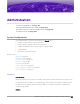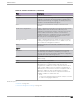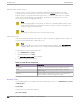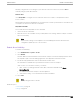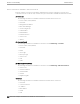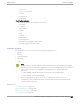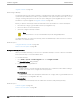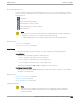User's Guide
Table Of Contents
- Table of Contents
- Preface
- Welcome to Extreme Campus Controller
- Dashboard
- Monitor
- Sites List
- Device List
- Access Points List
- Smart RF Widgets
- Switches List
- Networks List
- Clients
- Policy
- Configure
- Network Configuration Steps
- Sites
- Add a Site
- Modifying Site Configuration
- Site Location
- Adding Device Groups to a Site
- Add or Edit a Configuration Profile
- Associated Profiles
- Associated Networks
- Mesh Point Profile Configuration
- Configure Client Bridge
- Understand Radio Mode
- Radio as a Sensor
- Advanced AP Radio Settings
- VLAN Profile Settings
- AirDefense Profile Settings
- ExtremeLocation Profile Settings
- IoT Profile Settings
- Positioning Profile Settings
- Analytics Profile Settings
- RTLS Settings
- Advanced Configuration Profile Settings
- Configuring RF Management
- Configuring a Floor Plan
- Advanced Tab
- Devices
- Networks
- Policy
- Automatic Adoption
- ExtremeGuest Integration
- AAA RADIUS Authentication
- Onboard
- Onboard AAA Authentication
- Manage Captive Portal
- Manage Access Control Groups
- Access Control Rules
- Tools
- Administration
- System Configuration
- Manage Administrator Accounts
- Extreme Campus Controller Applications
- Product License
- Glossary
- Index
Multiple LAG Interface Support
Extreme Campus Controller supports redundant configurations where the appliance provides
connectivity to two switch stacks for one port function. On the L2 Ports pane, you can configure
Extreme Campus Controller attachment through a LAG to one switch, or attached to two separate
switch stacks, forming a Multiple Link Aggregation Group (MLAG). An MLAG joins two or more
interfaces in the same Link Aggregation Group.
Note
Multiple Link Aggregation Group (MLAG) is supported on hardware appliances E1120, E2120,
E2122, and E3120. MLAG is not supported on Extreme Campus Controller virtual appliances
(VMware or HyperV based platforms).
Note
LAG groups are restricted to ports of the same type (speed).
Add a Static Route
Static Routes define the default route to Extreme Campus Controller for legitimate wireless trac. You
must be a system administrator to add a static route.
Note
Static Routes aect the settings for the Default Gateway IP address under Host Attributes.
Adding a default static route (0.0.0.0/0) changes the Default Gateway IP address.
To add a static route, take the following steps:
1. Go to Administration > System.
2. Under Static Routes select Add.
The Create New Static Route dialog displays.
3. Configure the following parameters:
Table 90: Static Route Parameters
Field Description
Destination IP address of the destination Extreme Campus Controller.
CIDR CIDR field is used along with IP address field to find the IP
address range.
Gateway Gateway address of the Extreme Campus Controller for any
Admin or physical interfaces (B@AC L3 VLAN).
Network Time
System administrators can configure network time and the NTP servers. Go to Administration > System
> Network Time.
System Time
Displays the current system date and time.
Time Zone Settings
Network Time
Administration
354 Extreme Campus Controller User Guide for version 5.46.03