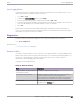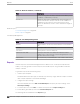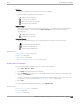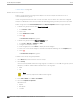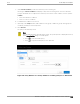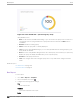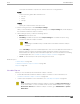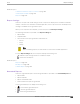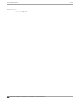User's Guide
Table Of Contents
- Table of Contents
- Preface
- Welcome to Extreme Campus Controller
- Dashboard
- Monitor
- Sites List
- Device List
- Access Points List
- Smart RF Widgets
- Switches List
- Networks List
- Clients
- Policy
- Configure
- Network Configuration Steps
- Sites
- Add a Site
- Modifying Site Configuration
- Site Location
- Adding Device Groups to a Site
- Add or Edit a Configuration Profile
- Associated Profiles
- Associated Networks
- Mesh Point Profile Configuration
- Configure Client Bridge
- Understand Radio Mode
- Radio as a Sensor
- Advanced AP Radio Settings
- VLAN Profile Settings
- AirDefense Profile Settings
- ExtremeLocation Profile Settings
- IoT Profile Settings
- Positioning Profile Settings
- Analytics Profile Settings
- RTLS Settings
- Advanced Configuration Profile Settings
- Configuring RF Management
- Configuring a Floor Plan
- Advanced Tab
- Devices
- Networks
- Policy
- Automatic Adoption
- ExtremeGuest Integration
- AAA RADIUS Authentication
- Onboard
- Onboard AAA Authentication
- Manage Captive Portal
- Manage Access Control Groups
- Access Control Rules
- Tools
- Administration
- System Configuration
- Manage Administrator Accounts
- Extreme Campus Controller Applications
- Product License
- Glossary
- Index
Related Topics
Scheduler for Extreme Campus Controller on page 388
Create Report Template on page 343
Reports on page 342
Report Settings
View a list of reports with saved settings. The list of reports also display in the Scheduler for Extreme
Campus Controller. From within the Scheduler application, select a report from the saved Reports list,
creating a scheduled event to generate a report.
When you run a report from a template, you have the option to Save Report Settings.
The following information is provided on the Report Settings tab:
• Report Name
• Template Name
• Time Period for the report generation. Valid values are:
◦ 3 Hours
◦ 3 Days
◦ 14 Days
Note
When scheduling a report, the Period value is set from the Scheduler application.
From the Report Settings tab, select a report to display the following icons:
— Edit the report settings, and run or schedule the report.
— Delete the saved report.
Related Topics
Reports on page 342
Run Report on page 346
Schedule Report on page 347
Generated Reports
View a list of generated reports. The following information is provided on the Generated Reports tab:
• Report Name
• Report Template
• Report Generated Format
• Date and Time the report was generated.
Select a generated report to display the following icons:
•
— Download the generated report.
• — View the generated report.
•
— Delete the generated report.
Tools
Report Settings
Extreme Campus Controller User Guide for version 5.46.03 349