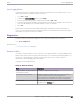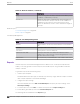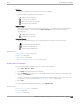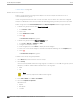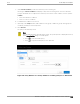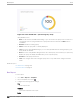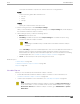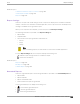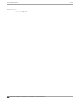User's Guide
Table Of Contents
- Table of Contents
- Preface
- Welcome to Extreme Campus Controller
- Dashboard
- Monitor
- Sites List
- Device List
- Access Points List
- Smart RF Widgets
- Switches List
- Networks List
- Clients
- Policy
- Configure
- Network Configuration Steps
- Sites
- Add a Site
- Modifying Site Configuration
- Site Location
- Adding Device Groups to a Site
- Add or Edit a Configuration Profile
- Associated Profiles
- Associated Networks
- Mesh Point Profile Configuration
- Configure Client Bridge
- Understand Radio Mode
- Radio as a Sensor
- Advanced AP Radio Settings
- VLAN Profile Settings
- AirDefense Profile Settings
- ExtremeLocation Profile Settings
- IoT Profile Settings
- Positioning Profile Settings
- Analytics Profile Settings
- RTLS Settings
- Advanced Configuration Profile Settings
- Configuring RF Management
- Configuring a Floor Plan
- Advanced Tab
- Devices
- Networks
- Policy
- Automatic Adoption
- ExtremeGuest Integration
- AAA RADIUS Authentication
- Onboard
- Onboard AAA Authentication
- Manage Captive Portal
- Manage Access Control Groups
- Access Control Rules
- Tools
- Administration
- System Configuration
- Manage Administrator Accounts
- Extreme Campus Controller Applications
- Product License
- Glossary
- Index
Schedule Report on page 347
Define Venue User Groups
Define a user group before running a Venue Report. The site-level reports are based on a set of
customer-defined user groups.
Create user groups based on the SSID or client user name. The user name can contain the configured
Hotspot 2.0 NAI Realm of the service provider, automatically grouping clients by their service provider.
Define user groups for the Venue Dashboard and the Report Templates definition page separately:
• To define user groups from the Sites Venue Dashboard:
1. Go to Monitor > Sites.
2. Select a site.
3. Select Dashboard > Venue.
4. Select .
The Define User Groups dialog opens.
• To define user groups from the Reports Template page:
1. Go to Tools > Reports > Templates > Add.
2. Configure the template settings.
3. From the right pane, select Venue to display the Venue widgets.
4. Select one or more Venue widgets to include in the template and drag onto the Template pane.
5. Select .
The Define User Groups dialog opens.
To define a User Group using Query Builder:
1. Select New and provide a name for the User Group.
2. Select Group.
User Group Query Builder starts with a logical group of conditions. You can add more groups, joined
with query conditions. Valid conditions between two or more groups:
• AND
• OR
Note
AND is the only supported condition within a group.
3. From Source Field, select SSID or User Name
4. Select the Comparison Operator.
Valid values are:
• Equals
• Not Equals
• Contains
Create Report Template
Tools
344 Extreme Campus Controller User Guide for version 5.46.03