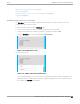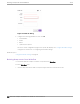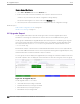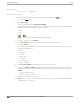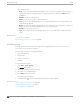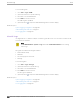User's Guide
Table Of Contents
- Table of Contents
- Preface
- Welcome to Extreme Campus Controller
- Dashboard
- Monitor
- Sites List
- Device List
- Access Points List
- Smart RF Widgets
- Switches List
- Networks List
- Clients
- Policy
- Configure
- Network Configuration Steps
- Sites
- Add a Site
- Modifying Site Configuration
- Site Location
- Adding Device Groups to a Site
- Add or Edit a Configuration Profile
- Associated Profiles
- Associated Networks
- Mesh Point Profile Configuration
- Configure Client Bridge
- Understand Radio Mode
- Radio as a Sensor
- Advanced AP Radio Settings
- VLAN Profile Settings
- AirDefense Profile Settings
- ExtremeLocation Profile Settings
- IoT Profile Settings
- Positioning Profile Settings
- Analytics Profile Settings
- RTLS Settings
- Advanced Configuration Profile Settings
- Configuring RF Management
- Configuring a Floor Plan
- Advanced Tab
- Devices
- Networks
- Policy
- Automatic Adoption
- ExtremeGuest Integration
- AAA RADIUS Authentication
- Onboard
- Onboard AAA Authentication
- Manage Captive Portal
- Manage Access Control Groups
- Access Control Rules
- Tools
- Administration
- System Configuration
- Manage Administrator Accounts
- Extreme Campus Controller Applications
- Product License
- Glossary
- Index
2. Click .
A confirmation dialog displays.
Figure 82: Delete AP in Workflow
3. Click OK to delete the component.
Related Topics
How to Navigate Using Workflow on page 327
Adding Components from Workflow on page 331
Modifying a Component
You can easily modify any component that has focus at the center of the Workflow page.
1. Select the component that has the focus.
Depending on the properties of the component that has focus, you are presented with one of the
following:
• Component list
• Details page
• Configuration page
2. Modify the component configuration as necessary and click Save.
Example: Profile Modification
1. Go to Tools > Workflow and select the Profile icon.
2. If there is more than one profile available, select a specific profile from the list.
(If there is only one profile, the Edit Profile page displays. Skip to step 4.)
The specific profile gains focus at the center of the Workflow page.
3. Select the profile component that has the focus to display the Edit Profile page.
4. To modify profile settings, select a profile tab.
Note
If you are editing a specific profile type (for example, IoT), the Edit Profile page opens
with that tab selected.
Tools Modifying a Component
Extreme Campus Controller User Guide for version 5.46.03 333