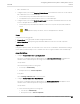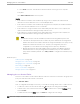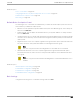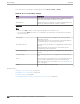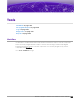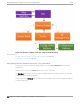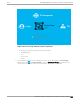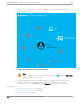User's Guide
Table Of Contents
- Table of Contents
- Preface
- Welcome to Extreme Campus Controller
- Dashboard
- Monitor
- Sites List
- Device List
- Access Points List
- Smart RF Widgets
- Switches List
- Networks List
- Clients
- Policy
- Configure
- Network Configuration Steps
- Sites
- Add a Site
- Modifying Site Configuration
- Site Location
- Adding Device Groups to a Site
- Add or Edit a Configuration Profile
- Associated Profiles
- Associated Networks
- Mesh Point Profile Configuration
- Configure Client Bridge
- Understand Radio Mode
- Radio as a Sensor
- Advanced AP Radio Settings
- VLAN Profile Settings
- AirDefense Profile Settings
- ExtremeLocation Profile Settings
- IoT Profile Settings
- Positioning Profile Settings
- Analytics Profile Settings
- RTLS Settings
- Advanced Configuration Profile Settings
- Configuring RF Management
- Configuring a Floor Plan
- Advanced Tab
- Devices
- Networks
- Policy
- Automatic Adoption
- ExtremeGuest Integration
- AAA RADIUS Authentication
- Onboard
- Onboard AAA Authentication
- Manage Captive Portal
- Manage Access Control Groups
- Access Control Rules
- Tools
- Administration
- System Configuration
- Manage Administrator Accounts
- Extreme Campus Controller Applications
- Product License
- Glossary
- Index
Associate rules to a group type. Configure groups under Access Control > Groups.
Table 86: Access Control Rule Settings
Field Description
Name Rule name. You cannot change the name of default rules that
are provided with Extreme Campus Controller.
Rule Enabled Indicates if the rule is enabled. You cannot disable default rules
that are provided with Extreme Campus Controller.
Conditions
Note:
• If you select Any, then the criteria is ignored during the rule match process.
• If you select the Invert check box, it is considered a rule match if the end-system does not match
the selected value.
User-Group The user group that you configured. Users in this group are
aected by the rule.
User groups limit a user’s access based on the LDAP, RADIUS,
or Username group to which they are assigned.
End-System Group The end-system group that you configured that is aected by
the rule.
End-systems that do not match any of the listed rules are
assigned the Default Catchall rule.
Device Type Group The device type group that you configured that is aected by
the rule.
Location Group The location group that you configured that is aected by the
rule.
Policy Associate a policy role with the Access Control Rule. The access
control action is defined in the policy rule. Select from the
drop-down list. For more information, see Preconfigured Policy
Roles on page 112.
Portal Associate a captive portal with a rule.
Related Topics
Manage Access Control Groups on page 317
Managing Access Control Rules on page 322
Policy Role Settings on page 260
Configuring Network Policy Roles and Dynamic Access Control on page 320
Rule Settings
Onboard
324 Extreme Campus Controller User Guide for version 5.46.03