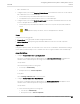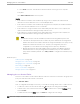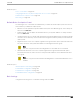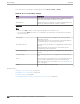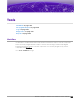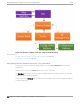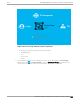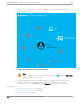User's Guide
Table Of Contents
- Table of Contents
- Preface
- Welcome to Extreme Campus Controller
- Dashboard
- Monitor
- Sites List
- Device List
- Access Points List
- Smart RF Widgets
- Switches List
- Networks List
- Clients
- Policy
- Configure
- Network Configuration Steps
- Sites
- Add a Site
- Modifying Site Configuration
- Site Location
- Adding Device Groups to a Site
- Add or Edit a Configuration Profile
- Associated Profiles
- Associated Networks
- Mesh Point Profile Configuration
- Configure Client Bridge
- Understand Radio Mode
- Radio as a Sensor
- Advanced AP Radio Settings
- VLAN Profile Settings
- AirDefense Profile Settings
- ExtremeLocation Profile Settings
- IoT Profile Settings
- Positioning Profile Settings
- Analytics Profile Settings
- RTLS Settings
- Advanced Configuration Profile Settings
- Configuring RF Management
- Configuring a Floor Plan
- Advanced Tab
- Devices
- Networks
- Policy
- Automatic Adoption
- ExtremeGuest Integration
- AAA RADIUS Authentication
- Onboard
- Onboard AAA Authentication
- Manage Captive Portal
- Manage Access Control Groups
- Access Control Rules
- Tools
- Administration
- System Configuration
- Manage Administrator Accounts
- Extreme Campus Controller Applications
- Product License
- Glossary
- Index
b. Check Invert check box. This indicates a match if student is not using a school computer.
Policy Role:
Select Basic Student Access as the Policy Role.
Results:
• If the student is a member of the student body using a school computer, the student has full
network access and is denied access to social media applications.
• If the student is a member of the student body using a personal computer, the student has limited
access to the network and full access to social media.
• If the student is no longer a member of the student body, but does have a school computer, the
captive portal authentication settings will deny network access.
• If the student is no longer a member of the student body, but is using a personal computer, the
captive portal authentication settings will deny network access.
Note
The Extreme Campus Controller installation provides the following default system rules:
• Catch-All rule. End-systems that do not match any of the defined rules are assigned the
default Catch-All rule. The Default Catch-All rule assigns the Enterprise User policy role by
default, which allows full network access. The policy role assigned by this rule is
configurable (You can edit the rule and change the "Accept Policy" field value.)
• Blacklist. End-systems with a MAC address that is a member of the Blacklist group are
denied network access. They are assigned the Quarantine policy role. The Quarantine
policy denies all trac by default. Go to Policy > Roles to configure the Quarantine policy
definition.
Related Topics
Add Policy Roles on page 260
Manage Access Control Groups on page 317
Managing Access Control Rules on page 322
Rule Settings on page 323
Access Control Rules on page 320
Manage Captive Portal on page 305
Managing Access Control Rules
An Access Control Rule is used to further define an end user's network access based on the groups and
policy roles with which the end user is associated.
Go to Onboard > Rules.
A list of configured rules displays. From here, you can edit rule settings, delete a rule, or add a new rule.
•
To edit a rule, select a rule from the list and click
. Modify the rule settings and click Save
•
To delete a rule, select a rule from the list and click . Or, edit the rule to open the Settings dialog
and click Delete.
• To add a new rule, from the Rules page, click Add and configure the rule settings.
Managing Access Control Rules
Onboard
322 Extreme Campus Controller User Guide for version 5.46.03