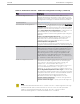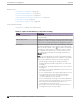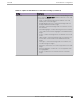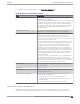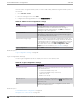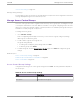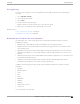User's Guide
Table Of Contents
- Table of Contents
- Preface
- Welcome to Extreme Campus Controller
- Dashboard
- Monitor
- Sites List
- Device List
- Access Points List
- Smart RF Widgets
- Switches List
- Networks List
- Clients
- Policy
- Configure
- Network Configuration Steps
- Sites
- Add a Site
- Modifying Site Configuration
- Site Location
- Adding Device Groups to a Site
- Add or Edit a Configuration Profile
- Associated Profiles
- Associated Networks
- Mesh Point Profile Configuration
- Configure Client Bridge
- Understand Radio Mode
- Radio as a Sensor
- Advanced AP Radio Settings
- VLAN Profile Settings
- AirDefense Profile Settings
- ExtremeLocation Profile Settings
- IoT Profile Settings
- Positioning Profile Settings
- Analytics Profile Settings
- RTLS Settings
- Advanced Configuration Profile Settings
- Configuring RF Management
- Configuring a Floor Plan
- Advanced Tab
- Devices
- Networks
- Policy
- Automatic Adoption
- ExtremeGuest Integration
- AAA RADIUS Authentication
- Onboard
- Onboard AAA Authentication
- Manage Captive Portal
- Manage Access Control Groups
- Access Control Rules
- Tools
- Administration
- System Configuration
- Manage Administrator Accounts
- Extreme Campus Controller Applications
- Product License
- Glossary
- Index
Table 85: Access Control Group Settings (continued)
Field Description
Group Type Criteria by which the accounts are grouped. Valid values are:
• End System - MAC
Possible entry values are:
◦ MAC Address
◦ MAC Mask
◦ MAC OUI (Organizationally Unique Identifier)
• End System Hostname
• End System IP Address
• End System LDAP User Group
• User - RADIUS User Group
• User - Username
• Device Type
Group Mode For End System LDAP User Groups only — Specify whether to
match any or match all of the LDAP attributes. Valid values are:
• Match All
• Match Any
Group Entries A list of entries for the group. Use the Search field to search for
an entry.
Related Topics
Working with Group Entries on page 318
Cloning Groups on page 319
Manage Access Control Groups on page 317
Default Groups Provided with Your Installation on page 319
Working with Group Entries
To work with Access Control Group entries:
1. Go to Onboard > Groups.
2. Select a group from the list.
3. To add a new group entry:
a. Click Add Entry.
b. Add an entry with a description.
4. To delete an entry:
a. Select an entry from the Entry list.
b. Click .
5. To modify an entry:
a. Select an entry from the Entry list.
b. Click the drop-down arrow and select a new value.
Working with Group Entries
Onboard
318 Extreme Campus Controller User Guide for version 5.46.03