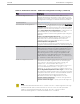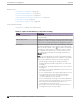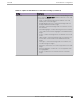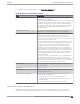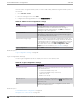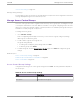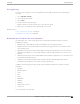User's Guide
Table Of Contents
- Table of Contents
- Preface
- Welcome to Extreme Campus Controller
- Dashboard
- Monitor
- Sites List
- Device List
- Access Points List
- Smart RF Widgets
- Switches List
- Networks List
- Clients
- Policy
- Configure
- Network Configuration Steps
- Sites
- Add a Site
- Modifying Site Configuration
- Site Location
- Adding Device Groups to a Site
- Add or Edit a Configuration Profile
- Associated Profiles
- Associated Networks
- Mesh Point Profile Configuration
- Configure Client Bridge
- Understand Radio Mode
- Radio as a Sensor
- Advanced AP Radio Settings
- VLAN Profile Settings
- AirDefense Profile Settings
- ExtremeLocation Profile Settings
- IoT Profile Settings
- Positioning Profile Settings
- Analytics Profile Settings
- RTLS Settings
- Advanced Configuration Profile Settings
- Configuring RF Management
- Configuring a Floor Plan
- Advanced Tab
- Devices
- Networks
- Policy
- Automatic Adoption
- ExtremeGuest Integration
- AAA RADIUS Authentication
- Onboard
- Onboard AAA Authentication
- Manage Captive Portal
- Manage Access Control Groups
- Access Control Rules
- Tools
- Administration
- System Configuration
- Manage Administrator Accounts
- Extreme Campus Controller Applications
- Product License
- Glossary
- Index
3. Configure the following parameters on the Network Configuration tab.
Table 82: Network Configuration Settings
Field Description
Use Mobile Captive Portal Allows mobile devices to access the network via captive portal
registration and remediation.
It also allows Help desk and IT administrators to track the status
of registered end-systems, as well as add, modify, and delete
registered end-systems on the network using a mobile device.
This feature is supported on the following mobile devices: IPod
Touch, IPad, IPhone, Android Phone/Tablet/NetBook, and
Windows phones.
Display Welcome Page Displays the welcome page. When this option is cleared, users
bypass the welcome page and access the portal directly.
Redirect User Immediately Redirects end users to the specified test image URL upon
gaining network access. When the end-system's browser
reaches the test image URL, Extreme Campus Controller can
assume that the end user has network access and redirects the
end user out of the captive portal.
Use an internal image that end users don't have access to until
they are accepted. It is recommended that the test image URL
is a link to an SSL site, because when the captive portal is
configured for Use HTTPS, the browser will not allow the
attempt to an HTTP test image site. It is also recommended
that the captive portal policies (typically the Unregistered and
Quarantine policies) are configured to deny HTTPS trac. This
prevents the test image connection attempt from successfully
completing and moving the end-system out of the captive
portal prematurely.
If access to the test image is available, the user may experience
the captive portal reverting to the "Click here to access the
network page", and then upon selecting the link, returning to
the previous page based on their state. This behavior continues
until the user is finally accepted on to the network.
Test Image URL Specify the URL for the immediate redirection. See Redirect
User Immediately.
Redirection See Redirection.
Destination When Redirection field is set to URL, specify the URL for the
web page redirection here.
Client Auto Log in Handling Extreme Campus Controller supports auto-detection of a
captive portal. Valid values are:
• Redirect — Auto-detection is enabled and client is
automatically redirected to the captive portal. This is the
default setting.
• Hide — Disables auto-detection of captive portal.
Portal Administration Configuration
Configure settings for the Registration Administration web page and grant access to the page for
administrators. The Registration Administration web page allows Helpdesk and IT administrators to
Onboard
Portal Administration Configuration
Extreme Campus Controller User Guide for version 5.46.03 315