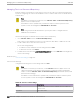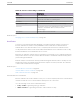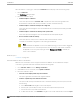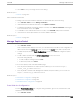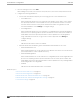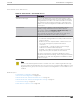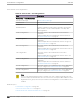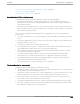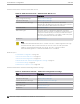User's Guide
Table Of Contents
- Table of Contents
- Preface
- Welcome to Extreme Campus Controller
- Dashboard
- Monitor
- Sites List
- Device List
- Access Points List
- Smart RF Widgets
- Switches List
- Networks List
- Clients
- Policy
- Configure
- Network Configuration Steps
- Sites
- Add a Site
- Modifying Site Configuration
- Site Location
- Adding Device Groups to a Site
- Add or Edit a Configuration Profile
- Associated Profiles
- Associated Networks
- Mesh Point Profile Configuration
- Configure Client Bridge
- Understand Radio Mode
- Radio as a Sensor
- Advanced AP Radio Settings
- VLAN Profile Settings
- AirDefense Profile Settings
- ExtremeLocation Profile Settings
- IoT Profile Settings
- Positioning Profile Settings
- Analytics Profile Settings
- RTLS Settings
- Advanced Configuration Profile Settings
- Configuring RF Management
- Configuring a Floor Plan
- Advanced Tab
- Devices
- Networks
- Policy
- Automatic Adoption
- ExtremeGuest Integration
- AAA RADIUS Authentication
- Onboard
- Onboard AAA Authentication
- Manage Captive Portal
- Manage Access Control Groups
- Access Control Rules
- Tools
- Administration
- System Configuration
- Manage Administrator Accounts
- Extreme Campus Controller Applications
- Product License
- Glossary
- Index
After an interface or topology is created, the Certificates button displays. Take the following steps:
1. Select Certificates.
The Certificates dialog displays.
2. Select the Certificate option:
• Install or Replace Certificate
Select this option and select Generate CSR. Complete the online form, then generate and
download the certificate that can be presented to a public certificate authority.
• Install or Replace certificate and key from a single file
Select this option and navigate to the saved certificate file. Provide the password key provided
with that file.
• Install or Replace certificate file and key from separate files
Select this option and navigate to the saved certificate file and separate key file.
• Reset to default certificate and key
Select this option to clear previous certificates and reset the Extreme Campus
Controller to the default configuration of the Self-Signed certificate.
Note
When certificates are applied or reset on the Admin topology, a server restart is triggered,
and the browser loses connectivity with the server for a few seconds. When certificates
are applied or reset on System topologies where Management Trac is enabled, the
server is also restarted.
Related Topics
Certificates on page 303
Generate RADIUS Server Certificates
RADIUS server certificates ensure encryption between the RADIUS server and Extreme Campus
Controller. To generate and load a certificate, take the following steps:
1. Go to Onboard > AAA and select Manage Certificates.
2. Under RADIUS Server Certificate, select Update Certificate.
3. Select the Certificate option:
• Generate a new unique private key and certificate
This option generates and loads a Self-Signed certificate.
• Provision a private key and certificate from files
This option loads the key and certificate from a Certificate Authority. Select this option, then do
the following:
a. Select Choose File and navigate to the Private Key file.
b. If the Key file is password protected, check the box and provide the password.
c. Select from the list of possible certificate files.
d. To add certificate files, select Add Files, navigate to the saved certificate file, and select Open.
Certificates
Onboard
304 Extreme Campus Controller User Guide for version 5.46.03