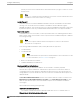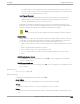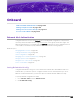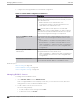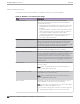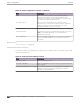User's Guide
Table Of Contents
- Table of Contents
- Preface
- Welcome to Extreme Campus Controller
- Dashboard
- Monitor
- Sites List
- Device List
- Access Points List
- Smart RF Widgets
- Switches List
- Networks List
- Clients
- Policy
- Configure
- Network Configuration Steps
- Sites
- Add a Site
- Modifying Site Configuration
- Site Location
- Adding Device Groups to a Site
- Add or Edit a Configuration Profile
- Associated Profiles
- Associated Networks
- Mesh Point Profile Configuration
- Configure Client Bridge
- Understand Radio Mode
- Radio as a Sensor
- Advanced AP Radio Settings
- VLAN Profile Settings
- AirDefense Profile Settings
- ExtremeLocation Profile Settings
- IoT Profile Settings
- Positioning Profile Settings
- Analytics Profile Settings
- RTLS Settings
- Advanced Configuration Profile Settings
- Configuring RF Management
- Configuring a Floor Plan
- Advanced Tab
- Devices
- Networks
- Policy
- Automatic Adoption
- ExtremeGuest Integration
- AAA RADIUS Authentication
- Onboard
- Onboard AAA Authentication
- Manage Captive Portal
- Manage Access Control Groups
- Access Control Rules
- Tools
- Administration
- System Configuration
- Manage Administrator Accounts
- Extreme Campus Controller Applications
- Product License
- Glossary
- Index
Related Topics
Managing RADIUS Servers on page 296
RADIUS Settings on page 297
LDAP Configurations
LDAP (Lightweight Directory Access Protocol) is a software protocol used to locate people,
organizations, or other resources in a network. LDAP can be used on a public Internet or on a corporate
intranet. Configure an LDAP configuration for each LDAP server in your network.
To access or add new LDAP configurations:
1. Go to Onboard > AAA and select LDAP Configurations.
A list of LDAP configurations displays. From here, you can search for a configuration, edit a
configuration, delete a configuration, or add a new LDAP configuration.
2. To edit or delete a configuration, select a LDAP row.
The configuration settings display.
• To edit, modify the configuration settings and select Save.
• To delete the configuration, select Delete.
3. To add a new LDAP configuration, from the LDAP Configurations tab, select Add LDAP
Configuration and configure the settings.
Related Topics
LDAP Configuration Settings on page 299
LDAP Configuration Settings
Create an LDAP configuration for each LDAP server in your network.
Table 74: LDAP Configuration Settings
Field Description
Configuration Name Name the LDAP configuration.
LDAP Configuration URL Connection URL for the LDAP server and any backup servers
you have configured. (The backup servers are redundant
servers containing the same directory information.) The format
for the connection URL is ldap://host:port where host equals
hostname or IP address, and the default port is 389. For
example, ldap://10.20.30.40:389.
If you are using a secure connection, the format is ldaps://
host:port and the default port is 636. ldaps://
10.20.30.40:636.
Administrator Username Enter the administrator username and password used to
connect to the LDAP server to make queries. The credentials
only need to provide read access to the LDAP server.
802.1x authentication via LDAP requires domain membership.
This requires authentication type to be NTLM and the
Administrator Username to be in the format:
DOMAIN\USERNAME.
Administrator Password
Onboard LDAP Configurations
Extreme Campus Controller User Guide for version 5.46.03 299