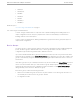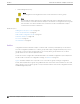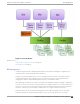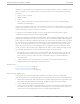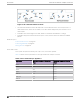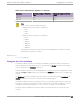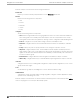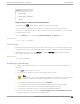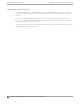User's Guide
Table Of Contents
- Table of Contents
- Preface
- Welcome to Extreme Campus Controller
- Dashboard
- Monitor
- Sites List
- Device List
- Access Points List
- Smart RF Widgets
- Switches List
- Networks List
- Clients
- Policy
- Configure
- Network Configuration Steps
- Sites
- Add a Site
- Modifying Site Configuration
- Site Location
- Adding Device Groups to a Site
- Add or Edit a Configuration Profile
- Associated Profiles
- Associated Networks
- Mesh Point Profile Configuration
- Configure Client Bridge
- Understand Radio Mode
- Radio as a Sensor
- Advanced AP Radio Settings
- VLAN Profile Settings
- AirDefense Profile Settings
- ExtremeLocation Profile Settings
- IoT Profile Settings
- Positioning Profile Settings
- Analytics Profile Settings
- RTLS Settings
- Advanced Configuration Profile Settings
- Configuring RF Management
- Configuring a Floor Plan
- Advanced Tab
- Devices
- Networks
- Policy
- Automatic Adoption
- ExtremeGuest Integration
- AAA RADIUS Authentication
- Onboard
- Onboard AAA Authentication
- Manage Captive Portal
- Manage Access Control Groups
- Access Control Rules
- Tools
- Administration
- System Configuration
- Manage Administrator Accounts
- Extreme Campus Controller Applications
- Product License
- Glossary
- Index
Figure 3: Extreme Campus Controller admin menu
Additionally, select on each dialog to display Help content for that dialog.
The Online Help file organization corresponds to the workbench structure of Extreme Campus
Controller. The Online Help file oers a Table of Contents, Search Facility, and Index so you can find the
information that you need.
Also on the admin menu, you will find the Terms and Conditions and Logout options.
Related Topics
Overview Dashboard on page 31
Search Facility
Each list page in Extreme Campus Controller oers a search facility so you can easily find what you are
looking for based on specific criteria. Regular expression search, including wild cards is not supported.
Additionally, you can use tools on the AP List page and the Client List page to create customized
queries and chart results in a pie chart format.
Related Topics
Query Builder on page 64
Configuring Column Display
Configure column display on a list screen. Column selection, column order, and column width are all
persistent.
1. Select
to display the list of columns.
2. Select a column to display. Or, clear the check mark to hide the column.
Note
To save space, some columns are hidden by default. To customize the list screen, select the
columns to be displayed. Configure the AP and Client list screens to fit your needs.
3. To revert back to the default column settings, select Clear Filter.
Your customized column selections are cleared and the default column selections display.
4. To customize the column order, select column headings and drag left and right.
5. To modify the column width, select the column border and drag left and right.
You can also export the data to a csv file. Select Export all Data to CSV or Export Visible Data to CSV.
A spreadsheet with data is created in your Downloads folder.
Welcome to Extreme Campus Controller
Search Facility
Extreme Campus Controller User Guide for version 5.46.03 29