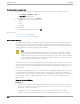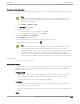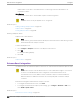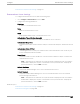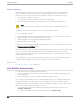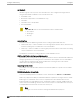User's Guide
Table Of Contents
- Table of Contents
- Preface
- Welcome to Extreme Campus Controller
- Dashboard
- Monitor
- Sites List
- Device List
- Access Points List
- Smart RF Widgets
- Switches List
- Networks List
- Clients
- Policy
- Configure
- Network Configuration Steps
- Sites
- Add a Site
- Modifying Site Configuration
- Site Location
- Adding Device Groups to a Site
- Add or Edit a Configuration Profile
- Associated Profiles
- Associated Networks
- Mesh Point Profile Configuration
- Configure Client Bridge
- Understand Radio Mode
- Radio as a Sensor
- Advanced AP Radio Settings
- VLAN Profile Settings
- AirDefense Profile Settings
- ExtremeLocation Profile Settings
- IoT Profile Settings
- Positioning Profile Settings
- Analytics Profile Settings
- RTLS Settings
- Advanced Configuration Profile Settings
- Configuring RF Management
- Configuring a Floor Plan
- Advanced Tab
- Devices
- Networks
- Policy
- Automatic Adoption
- ExtremeGuest Integration
- AAA RADIUS Authentication
- Onboard
- Onboard AAA Authentication
- Manage Captive Portal
- Manage Access Control Groups
- Access Control Rules
- Tools
- Administration
- System Configuration
- Manage Administrator Accounts
- Extreme Campus Controller Applications
- Product License
- Glossary
- Index
Configure Device Redirection
You can configure an adoption rule that redirects devices to another appliance when matching criteria
are met.
Note
AP39xx access points do not support adoption rule redirection where the redirected
destination is defined as an FQDN. AP39xx only supports a redirected destination that is
defined as an IPv4 address.
1. Go to Configure > Adoption > Add.
The New Rule dialog displays.
2. Select the device type:
• To create a rule for access point adoption, select AP.
• To create a rule for switch adoption, select Switch.
3. From the Action field, select Redirect.
The IP Address field is displayed.
4. Provide the IP address of the destination Extreme Campus Controller.
5. Select a filter parameter, and then select
.
Note
Devices that match filter criteria on a redirect action do not connect to Extreme Campus
Controller initially. They are redirected to another Extreme Campus Controller. If the
destination Extreme Campus Controller contains adoption rules with filter criteria that match
the redirected devices, the devices are adopted by the destination Extreme Campus
Controller. You must configure adoption rules on the second appliance as a separate action
from the redirection. Adoption to the second appliance is not included in the redirect action.
Related Topics
Adoption Rule Filters on page 285
Adoption Rule Filters
The filter parameters for an adoption rule depend on the type of device associated with the rule and the
defined action. Rules can be configured for device adoption, denial, and redirection to a dierent
Extreme Campus Controller.
IP Address/CIDR
Filter the APs or switches by IP address, adopting APs into the specified device group based on
their IP address. CIDR field is used along with IP address field to find the IP address range.
For switch adoption rules, specify the management IP address.
Host Name
Filter the APs by host name, adopting APs into the specified device group based on their host
name. This field matches on sub strings.
For switch adoption rules, use the system name. The full host or system name is not required for a
match.
Model
Configure
Adoption Rules
Extreme Campus Controller User Guide for version 5.46.03 285