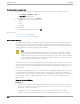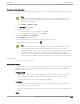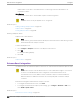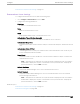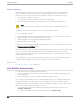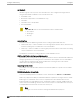User's Guide
Table Of Contents
- Table of Contents
- Preface
- Welcome to Extreme Campus Controller
- Dashboard
- Monitor
- Sites List
- Device List
- Access Points List
- Smart RF Widgets
- Switches List
- Networks List
- Clients
- Policy
- Configure
- Network Configuration Steps
- Sites
- Add a Site
- Modifying Site Configuration
- Site Location
- Adding Device Groups to a Site
- Add or Edit a Configuration Profile
- Associated Profiles
- Associated Networks
- Mesh Point Profile Configuration
- Configure Client Bridge
- Understand Radio Mode
- Radio as a Sensor
- Advanced AP Radio Settings
- VLAN Profile Settings
- AirDefense Profile Settings
- ExtremeLocation Profile Settings
- IoT Profile Settings
- Positioning Profile Settings
- Analytics Profile Settings
- RTLS Settings
- Advanced Configuration Profile Settings
- Configuring RF Management
- Configuring a Floor Plan
- Advanced Tab
- Devices
- Networks
- Policy
- Automatic Adoption
- ExtremeGuest Integration
- AAA RADIUS Authentication
- Onboard
- Onboard AAA Authentication
- Manage Captive Portal
- Manage Access Control Groups
- Access Control Rules
- Tools
- Administration
- System Configuration
- Manage Administrator Accounts
- Extreme Campus Controller Applications
- Product License
- Glossary
- Index
“ap510RDU.cath.extremenetworks.com”. Based on the variable definition index [6:8], the AP is
assigned to site named SITE_RDU. Because I have a site named SITE_RDU, this AP will be placed in
a device group within that site. For Pattern-Based matching to work in this example, you must have
a site previously configured that is named "SITE_RDU". If that site does not exist, an error is logged
and the rules engine continues evaluating adoption rules.
Device Group example — Specify a device group pattern “AP510-$FQDN[6:8]”. The AP reports a
FQDN as “ap510RDU.cath.extremenetworks.com”. Based on the variable definition index [6:8], the
AP is assigned to the device group named AP510-RDU. For Pattern-Based matching to work, in this
example, you must have a device group previously configured that is named AP510-RDU. If that
device group does not exist, an error is logged and the rules engine continues evaluating adoption
rules.
$DNS-SUFFIX[x:y]
Uses the sub-string of the Domain Name Server sux reported by the device, from character at
position x to character at position y. The first character is position 1 (not 0). The value of y must be
greater than or equal to the value of x. The DNS sux is the FQDN with the hostname removed.
When the AP reports the FQDN “ap510i.RDU.extremenetworks.com”, then the DNS sux is
“RDU.extremenetworks.com”.
My existing site is named Site_RDU. My variable is defined as Site_$DNS-SUFFIX[1:3]. Variable index
[1:3] results in a site named Site_RDU. Characters 1 to 3 in the DNS sux results in RDU.
If you are consistent with the naming convention for sites, device groups, and FQDNs, you will be able
to use one rule to assign any AP regardless of the specific AP model or domain name.
Related Topics
Configure Adoption Based on FQDN or DNS Sux on page 283
Configure Adoption Based on FQDN or DNS Sux
Adoption rules are simplified using a Pattern-Based site. The Pattern-Based adoption rule enables you
to adopt devices based on their domain. Using a Pattern-Based site, the number of Allow rules can be
reduced significantly.
Note
Before you can create adoption rules, you must create the sites and device groups to which
your adoption rules will apply. You must use consistent naming conventions that match your
variable definitions for Pattern-Based matching to be successful.
1. Create a site and device group that will hold your access points or switches.
Consider the full name of the site and device group when configuring the Pattern-Based matching
variables.
2. Go to Configure > Adoption > Add.
The New Rule dialog displays.
3. Select the device type:
• To create a rule for access point adoption, select AP.
• To create a rule for switch adoption, select Switch.
Configure
Adoption Rules
Extreme Campus Controller User Guide for version 5.46.03 283