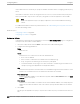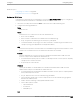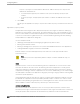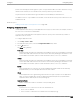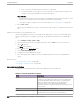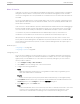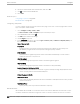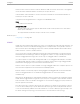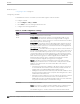User's Guide
Table Of Contents
- Table of Contents
- Preface
- Welcome to Extreme Campus Controller
- Dashboard
- Monitor
- Sites List
- Device List
- Access Points List
- Smart RF Widgets
- Switches List
- Networks List
- Clients
- Policy
- Configure
- Network Configuration Steps
- Sites
- Add a Site
- Modifying Site Configuration
- Site Location
- Adding Device Groups to a Site
- Add or Edit a Configuration Profile
- Associated Profiles
- Associated Networks
- Mesh Point Profile Configuration
- Configure Client Bridge
- Understand Radio Mode
- Radio as a Sensor
- Advanced AP Radio Settings
- VLAN Profile Settings
- AirDefense Profile Settings
- ExtremeLocation Profile Settings
- IoT Profile Settings
- Positioning Profile Settings
- Analytics Profile Settings
- RTLS Settings
- Advanced Configuration Profile Settings
- Configuring RF Management
- Configuring a Floor Plan
- Advanced Tab
- Devices
- Networks
- Policy
- Automatic Adoption
- ExtremeGuest Integration
- AAA RADIUS Authentication
- Onboard
- Onboard AAA Authentication
- Manage Captive Portal
- Manage Access Control Groups
- Access Control Rules
- Tools
- Administration
- System Configuration
- Manage Administrator Accounts
- Extreme Campus Controller Applications
- Product License
- Glossary
- Index
6. Specify the inbound and outbound rate limits, and select OK.
7. Click to add a new bandwidth rate.
8. Select Save.
Related Topics
Configuring ToS/DSCP on page 268
Bandwidth Rate on page 268
Configuring ToS/DSCP
You can configure ToS/DSCP from the network rules page or the Class of Service page. Define how the
Layer 3 ToS/DSCP will be marked:
1. Go to Configure > Policy > Roles > Add.
Or, Class of Service > Add > Configure ToS/DSCP and skip to step 5.
2. Select Bandwidth Limit and click .
3. Click Edit next to Advanced Settings.
4. Click Configure ToS/DSCP.
5. In the ToS/DSCP dialog box, select either Type of Service (ToS) or Diserv Codepoint (DSCP). Set
the related options, and click OK.
Type of Service (ToS)
Precedence
Assign a priority to the packet. Packets with lower priority numbers are more likely to be
discarded by congested routers than packets with higher priority numbers.
Delay Sensitive
Specifies that the high priority packets will be routed with minimal delay. It can be useful to
enable this option for voice protocols.
High Throughput
Specifies that high priority packets will be routed with high throughput.
High Reliability
Specifies that high priority packets will be routed with low drop probability.
Explicit Congestion Notification (ECN)
Permits end-to-end notification of network congestion while preventing dropped packets. ECN
can be used only with two ECN-enabled endpoints.
Diserv Codepoint (DSCP)
Well-Known Value
These values are explicitly defined in the DSCP related RFCs and implemented on many vendors'
switches and routers.
Raw Binary Value
Specify a binary value if you want finer definition of priority.
Bandwidth Rate
Inbound Rate: Inbound trac is sent from the client to the network. Rate limits are enforced on a per-
client basis whether the rate limit is assigned to a rule or role. Each client has its own set of counters
Class of Service
Configure
268 Extreme Campus Controller User Guide for version 5.46.03