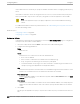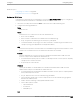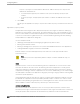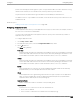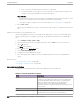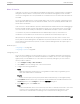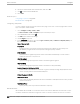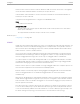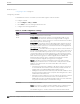User's Guide
Table Of Contents
- Table of Contents
- Preface
- Welcome to Extreme Campus Controller
- Dashboard
- Monitor
- Sites List
- Device List
- Access Points List
- Smart RF Widgets
- Switches List
- Networks List
- Clients
- Policy
- Configure
- Network Configuration Steps
- Sites
- Add a Site
- Modifying Site Configuration
- Site Location
- Adding Device Groups to a Site
- Add or Edit a Configuration Profile
- Associated Profiles
- Associated Networks
- Mesh Point Profile Configuration
- Configure Client Bridge
- Understand Radio Mode
- Radio as a Sensor
- Advanced AP Radio Settings
- VLAN Profile Settings
- AirDefense Profile Settings
- ExtremeLocation Profile Settings
- IoT Profile Settings
- Positioning Profile Settings
- Analytics Profile Settings
- RTLS Settings
- Advanced Configuration Profile Settings
- Configuring RF Management
- Configuring a Floor Plan
- Advanced Tab
- Devices
- Networks
- Policy
- Automatic Adoption
- ExtremeGuest Integration
- AAA RADIUS Authentication
- Onboard
- Onboard AAA Authentication
- Manage Captive Portal
- Manage Access Control Groups
- Access Control Rules
- Tools
- Administration
- System Configuration
- Manage Administrator Accounts
- Extreme Campus Controller Applications
- Product License
- Glossary
- Index
• Deny - Any packet not matching a rule in the policy is dropped.
• Containment VLAN - A topology to use when a network is created using a role that does not
specify a topology. (Not applicable for L7 Application Rules.)
Class of Service
Determines the importance of a frame while it is forwarded through the network relative to other
packets. The CoS defines actions to be taken when rate limits are exceeded.
Click the plus sign to configure CoS. For more information, see .Configuring CoS on page 267
4. Select Close > Save.
All rule types are applied to the policy in top-to-bottom order. The policy is installed on the enforced
APs.
Adding Custom Apps to the Application List
When creating Application Rules, you can add custom applications to the list of possible applications.
Take the following steps to configure a custom app for the Application Rule that is associated with a
role:
1. Go to Configure > Policy > Roles > Add.
2. Select the drop-down arrow for L7 (Application) Rules and click New or select a rule in the list.
3. Select in that row.
The Rules dialog displays.
4. Select
next to the Application field.
5. Select Create New Application.
6. Configure the custom application settings.
7. The custom application is added to the list of available applications for the specified application
group.
Related Topics
Custom Application Settings on page 266
Configuring L7 Application Rules on page 265
Custom Application Settings
Configure the following parameters to add custom applications to the L7 Apps list.
Table 69: Custom Application Settings
Field Description
Group Internet applications are organized in groups based on the type
or purpose of the application. After you select an Application
Group, the Application Name drop-down is populated with
application names that are part of the specified group.
The group names are pre-defined standard Extreme
Application Analytics™ signature groups. The group names are
case-sensitive.
Name The name of the custom application.
Pattern The Matching Pattern is the URL pattern that is associated with
the application (case-sensitive, up to 64 characters).
Configuring Roles Configure
266 Extreme Campus Controller User Guide for version 5.46.03