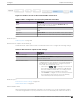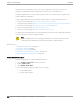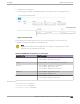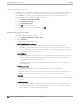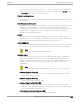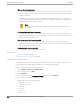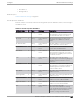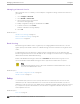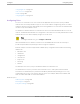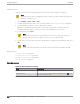User's Guide
Table Of Contents
- Table of Contents
- Preface
- Welcome to Extreme Campus Controller
- Dashboard
- Monitor
- Sites List
- Device List
- Access Points List
- Smart RF Widgets
- Switches List
- Networks List
- Clients
- Policy
- Configure
- Network Configuration Steps
- Sites
- Add a Site
- Modifying Site Configuration
- Site Location
- Adding Device Groups to a Site
- Add or Edit a Configuration Profile
- Associated Profiles
- Associated Networks
- Mesh Point Profile Configuration
- Configure Client Bridge
- Understand Radio Mode
- Radio as a Sensor
- Advanced AP Radio Settings
- VLAN Profile Settings
- AirDefense Profile Settings
- ExtremeLocation Profile Settings
- IoT Profile Settings
- Positioning Profile Settings
- Analytics Profile Settings
- RTLS Settings
- Advanced Configuration Profile Settings
- Configuring RF Management
- Configuring a Floor Plan
- Advanced Tab
- Devices
- Networks
- Policy
- Automatic Adoption
- ExtremeGuest Integration
- AAA RADIUS Authentication
- Onboard
- Onboard AAA Authentication
- Manage Captive Portal
- Manage Access Control Groups
- Access Control Rules
- Tools
- Administration
- System Configuration
- Manage Administrator Accounts
- Extreme Campus Controller Applications
- Product License
- Glossary
- Index
Add Policy Roles
Define policy roles to provide unique treatment of packet types when a single role is applied.
Note
Associate each role with a configuration Profile of a device group for each AP in the group to
make use of the policy role.
1. Go to Configure > Policy > Roles > Add.
2. Configure the parameters for the role. For more information, see Policy Role Settings on page 260.
3. Select the drop-down arrow to open the appropriate OSI layer.
Add rules associated with the appropriate OSI layer. Each OSI layer has one default rule that is
provided by Extreme Campus Controller. Policy rules are applied from top to bottom.
4. To add new rules, select New.
Note
ExtremeWireless Wi-Fi 6 access points support rule sets that contain up to 256 rules.
AP39xx series access points support rule sets with no more than 64 rules.
5. To edit a rule, click on the rule to open the rule parameters. Configure the rule parameters and select
Save.
Note
If you create a Deny All rule for any subnet as the top rule, the policy will drop all trac.
Related Topics
Policy Role Settings on page 260
Policy Rules for OSI L2 to L4 on page 261
Application (Layer 7) Rules on page 264
Associated Profiles on page 124
Policy Role Settings
Table 68: Role Parameter Settings
Field Description
Name Name of the role.
Bandwidth Limit Select this option to allow unlimited bandwidth. Select to set
the Class of Service value.
Configuring Roles Configure
260 Extreme Campus Controller User Guide for version 5.46.03