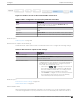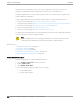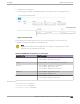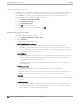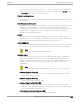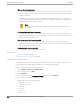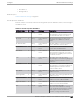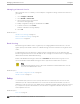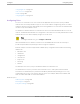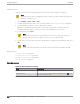User's Guide
Table Of Contents
- Table of Contents
- Preface
- Welcome to Extreme Campus Controller
- Dashboard
- Monitor
- Sites List
- Device List
- Access Points List
- Smart RF Widgets
- Switches List
- Networks List
- Clients
- Policy
- Configure
- Network Configuration Steps
- Sites
- Add a Site
- Modifying Site Configuration
- Site Location
- Adding Device Groups to a Site
- Add or Edit a Configuration Profile
- Associated Profiles
- Associated Networks
- Mesh Point Profile Configuration
- Configure Client Bridge
- Understand Radio Mode
- Radio as a Sensor
- Advanced AP Radio Settings
- VLAN Profile Settings
- AirDefense Profile Settings
- ExtremeLocation Profile Settings
- IoT Profile Settings
- Positioning Profile Settings
- Analytics Profile Settings
- RTLS Settings
- Advanced Configuration Profile Settings
- Configuring RF Management
- Configuring a Floor Plan
- Advanced Tab
- Devices
- Networks
- Policy
- Automatic Adoption
- ExtremeGuest Integration
- AAA RADIUS Authentication
- Onboard
- Onboard AAA Authentication
- Manage Captive Portal
- Manage Access Control Groups
- Access Control Rules
- Tools
- Administration
- System Configuration
- Manage Administrator Accounts
- Extreme Campus Controller Applications
- Product License
- Glossary
- Index
Client to Client Communication
Control blocking trac between wireless clients on the same SSID. Select this setting to enable
blocking of client-to-client trac per network. This setting is disabled by default. Blocked client
trac is supported.
Enable this setting on your network configuration and assign the network to a configuration
Profile. Assign the configuration Profile to a device group. All APs, in that device group will block
trac between wireless clients on the SSID.
Note
Blocking client-to-client trac on Bridged at AP and Fabric Attach topologies is not
supported.
Pre-Authenticated idle timeout (seconds)
The amount of time (in seconds) that a mobile user can have a session on the controller in pre-
authenticated state during which no active trac is passed. The session is terminated if no active
trac is passed within this time.
Post-Authenticated idle timeout (seconds)
The amount of time (in seconds) that a mobile user can have a session on the controller in
authenticated state during which no active trac is passed. The session will be terminated if no
active trac is passed within this time.
Maximum session duration (seconds)
The maximum user session length in seconds.
Related Topics
WLAN Service Settings on page 221
Configuring DSCP Classification on page 256
Configuring DSCP Classification
A Dierentiated Services Code Point (DSCP) is a packet header value that indicates Quality of Service
(QoS) priority level for trac delivery. All 64 DSCP code-points are supported.
To define a class of service for each DSCP code:
1. Go to Configure > Networks > WLAN Services.
2. Select a network or select Add.
3. Select Advanced.
4. Scroll to the bottom of the Advanced Settings page and select QoS/DSCP
5. Select a Service Class value for each DSCP code.
Valid priority values in descending order:
• Network Control (7)
• Premium (Voice) (6)
• Platinum (5)
• Gold (4)
• Silver (3)
• Bronze (2)
Advanced Network Settings
Configure
256 Extreme Campus Controller User Guide for version 5.46.03