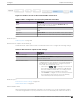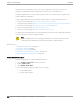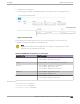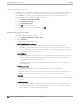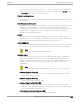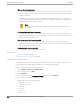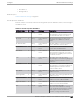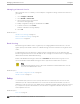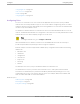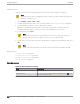User's Guide
Table Of Contents
- Table of Contents
- Preface
- Welcome to Extreme Campus Controller
- Dashboard
- Monitor
- Sites List
- Device List
- Access Points List
- Smart RF Widgets
- Switches List
- Networks List
- Clients
- Policy
- Configure
- Network Configuration Steps
- Sites
- Add a Site
- Modifying Site Configuration
- Site Location
- Adding Device Groups to a Site
- Add or Edit a Configuration Profile
- Associated Profiles
- Associated Networks
- Mesh Point Profile Configuration
- Configure Client Bridge
- Understand Radio Mode
- Radio as a Sensor
- Advanced AP Radio Settings
- VLAN Profile Settings
- AirDefense Profile Settings
- ExtremeLocation Profile Settings
- IoT Profile Settings
- Positioning Profile Settings
- Analytics Profile Settings
- RTLS Settings
- Advanced Configuration Profile Settings
- Configuring RF Management
- Configuring a Floor Plan
- Advanced Tab
- Devices
- Networks
- Policy
- Automatic Adoption
- ExtremeGuest Integration
- AAA RADIUS Authentication
- Onboard
- Onboard AAA Authentication
- Manage Captive Portal
- Manage Access Control Groups
- Access Control Rules
- Tools
- Administration
- System Configuration
- Manage Administrator Accounts
- Extreme Campus Controller Applications
- Product License
- Glossary
- Index
The Hostname value is limited to 32 characters, no spaces. It can be the same as or dierent
from the AP Name. Both the AP Name and AP Hostname are displayed on the AP List and on
the AP Details dialog in Extreme Campus Controller.
Shutdown on Meshpoint Loss
Shut down AP on loss of mesh connection. Enabling this setting makes it clear which AP services
are operational.
Radio Management (11k) Support
Enabling this option helps improve the distribution of trac in a wireless network by allowing a
client to select an AP based on its active subscribers and overall trac. (This feature is
dependent on the client's ability to support this option.) APs serving WLANs with 11k support
enabled perform a background scan to collect neighbor AP information and determine
alternatives to recommend to the client.
Quiet IE
When Quiet IE is enabled, the AP temporarily silences the clients by including a Quiet IE
countdown (from 200 to 1) in the Beacons and Probe Responses. When Quiet Count reaches 1,
all the clients have to be quiet for the Quiet Duration given in the Quiet IE.
U-APSD (WMM-PS)
Power Save mode. Between transmitting packets the client device sleeps and saves power while
the access point buers downlink frames. The application decides when to receive packets.
Note
U-APSD can interfere with device functionality.
Admission Control
Enable one or more of these options to prioritize trac and provide enhanced multimedia
support. When a client connects, it receives a reserved amount of time, which improves the
reliability of applications by preventing over-subscription of bandwidth. If Admission Control is
enabled, the clients must use it. If a client does not support it, that client's trac will be
downgraded.
Note
It is not recommended to enable Admission Control if all clients do not support it.
Admission Control for Voice (VO)
Forces clients to request admission to use the highest priority access categories in both
inbound and outbound directions.
Admission Control for Video (VI)
Provides distinct thresholds for VI (video).
Admission Support for Best Eort (BE)
If the client does not support admission control for the access category that requires
admission control, the trac category will be downgraded to lower access category that
does not have Mandatory Admission control.
Global Admission Control for Background (BK)
Provides global admission control for background bandwidth.
Configure
Advanced Network Settings
Extreme Campus Controller User Guide for version 5.46.03 255