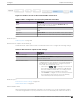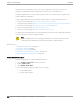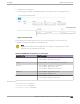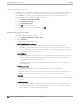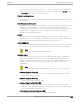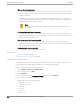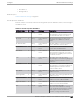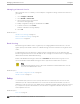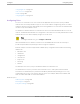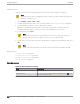User's Guide
Table Of Contents
- Table of Contents
- Preface
- Welcome to Extreme Campus Controller
- Dashboard
- Monitor
- Sites List
- Device List
- Access Points List
- Smart RF Widgets
- Switches List
- Networks List
- Clients
- Policy
- Configure
- Network Configuration Steps
- Sites
- Add a Site
- Modifying Site Configuration
- Site Location
- Adding Device Groups to a Site
- Add or Edit a Configuration Profile
- Associated Profiles
- Associated Networks
- Mesh Point Profile Configuration
- Configure Client Bridge
- Understand Radio Mode
- Radio as a Sensor
- Advanced AP Radio Settings
- VLAN Profile Settings
- AirDefense Profile Settings
- ExtremeLocation Profile Settings
- IoT Profile Settings
- Positioning Profile Settings
- Analytics Profile Settings
- RTLS Settings
- Advanced Configuration Profile Settings
- Configuring RF Management
- Configuring a Floor Plan
- Advanced Tab
- Devices
- Networks
- Policy
- Automatic Adoption
- ExtremeGuest Integration
- AAA RADIUS Authentication
- Onboard
- Onboard AAA Authentication
- Manage Captive Portal
- Manage Access Control Groups
- Access Control Rules
- Tools
- Administration
- System Configuration
- Manage Administrator Accounts
- Extreme Campus Controller Applications
- Product License
- Glossary
- Index
make allowances for third-party servers). The Portal Configuration must have the specific site
registration enabled and include the Application ID and Secret for the third-party site.
Third-party registration for networks redirecting HTTP trac to the captive portal using DNS Proxy
requires additional configuration.
Create a unique application to the third-party software. Refer to the following developer sites:
• Facebook Developers page at https://developers.facebook.com/apps/
• Google Developers page at https://console.developers.google.com/projectselector/apis/library
•
Microsoft Developers page at https://apps.dev.microsoft.com/#/appList.
• Yahoo Developers page at https://developer.yahoo.com/
• Salesforce Developers page at https://developer.salesforce.com/
The Application ID and Application Secret assigned during the creation of the third-party application
must be provided in the Portal Configuration page.
Note
With an availability pair, when configuring authentication in the portal, specify the URI
(Uniform Resource Identifier) for both the Primary and Secondary appliance.
Related Topics
Adding Walled Garden Rules on page 252
Configuring L2 Rules on page 262
Configuring L3, L4 Rules on page 263
Authentication with Third-party Credentials on page 309
Third-party Registration Requirements on page 309
Adding Walled Garden Rules
Take the following steps to configure Walled Garden rules:
1. Go to Configure > Networks and select a network.
2. Enable Captive Portal.
3. Select Walled Garden Rules.
4. Select a drop-down to display settings for each OSI layer:
• L2 (Mac Address) Rules
• L3, L4 (IP and Port) Rules
Captive Portal Settings
Configure
252 Extreme Campus Controller User Guide for version 5.46.03