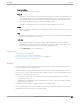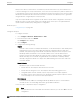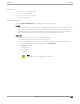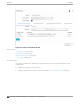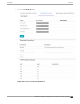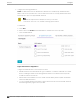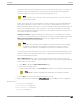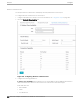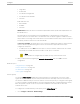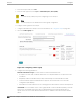User's Guide
Table Of Contents
- Table of Contents
- Preface
- Welcome to Extreme Campus Controller
- Dashboard
- Monitor
- Sites List
- Device List
- Access Points List
- Smart RF Widgets
- Switches List
- Networks List
- Clients
- Policy
- Configure
- Network Configuration Steps
- Sites
- Add a Site
- Modifying Site Configuration
- Site Location
- Adding Device Groups to a Site
- Add or Edit a Configuration Profile
- Associated Profiles
- Associated Networks
- Mesh Point Profile Configuration
- Configure Client Bridge
- Understand Radio Mode
- Radio as a Sensor
- Advanced AP Radio Settings
- VLAN Profile Settings
- AirDefense Profile Settings
- ExtremeLocation Profile Settings
- IoT Profile Settings
- Positioning Profile Settings
- Analytics Profile Settings
- RTLS Settings
- Advanced Configuration Profile Settings
- Configuring RF Management
- Configuring a Floor Plan
- Advanced Tab
- Devices
- Networks
- Policy
- Automatic Adoption
- ExtremeGuest Integration
- AAA RADIUS Authentication
- Onboard
- Onboard AAA Authentication
- Manage Captive Portal
- Manage Access Control Groups
- Access Control Rules
- Tools
- Administration
- System Configuration
- Manage Administrator Accounts
- Extreme Campus Controller Applications
- Product License
- Glossary
- Index
Mesh Point Name
Name that identifies the mesh point.
Mesh ID
Identifies the mesh network. APs must have the same Mesh ID in order to form mesh links. APs
with configured mesh points exchange beacons and the Mesh ID is checked. If a Mesh ID does
not match that of the network, the beacon is dropped. If the Mesh ID does match that of the
network, the AP adds an entry in the Mesh Point Neighbor Table.
The SSID is used as the Mesh ID for networks that support AP39xx access points.
Status
Enable or disable the network service. Disabling the network service shuts o the service but
does not delete it.
Root
Indicates if this mesh point is a root node. A root mesh point is connected to the LAN/WAN and
provides a wired backhaul to the network.
Auth Type
A pre-shared key (PSK) is used to AES encrypt trac traveling between Mesh Point APs.
Modifying the key after a non-root AP is deployed may cause it to become stranded. Connect
the non-root AP through the Ethernet port before changing the PSK.
Select Edit Privacy to enter the WPA2 key.
Related Topics
Mesh Point Network on page 228
Configure a Mesh Point Network on page 230
Advanced Configuration and Mesh Device Settings on page 126
Mesh Point Network Diagram on page 100
Hotspot
Extreme Campus Controller supports the definition of Hotspot 2.0 service for AP39xx and Wi-Fi 6
access points deployed in a Centralized site.
Traditionally, using a hotspot presents end users with several challenges, including initial connection
issues, security concerns, and connectivity while roaming. Hotspot 2.0 oers the following features to
improve the hotspot end-user experience:
• Pre-association network discovery and selection using the dot11u ANQP protocol, resulting in a
seamless initial connection.
• Simplified account registration. Network administrators create accounts easily, and provisioning is
achieved without user input.
• Enhanced security, using over the air transmission secured by WPA2.
Each hotspot WLAN has its own Access Network Query Protocol (ANQP) configuration. The HESSID
and ANQP Domain ID are specific to the hotspot WLAN.
Configure
Hotspot
Extreme Campus Controller User Guide for version 5.46.03 231