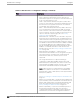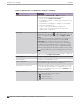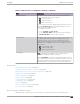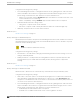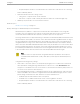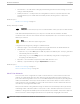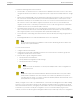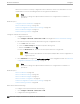User's Guide
Table Of Contents
- Table of Contents
- Preface
- Welcome to Extreme Campus Controller
- Dashboard
- Monitor
- Sites List
- Device List
- Access Points List
- Smart RF Widgets
- Switches List
- Networks List
- Clients
- Policy
- Configure
- Network Configuration Steps
- Sites
- Add a Site
- Modifying Site Configuration
- Site Location
- Adding Device Groups to a Site
- Add or Edit a Configuration Profile
- Associated Profiles
- Associated Networks
- Mesh Point Profile Configuration
- Configure Client Bridge
- Understand Radio Mode
- Radio as a Sensor
- Advanced AP Radio Settings
- VLAN Profile Settings
- AirDefense Profile Settings
- ExtremeLocation Profile Settings
- IoT Profile Settings
- Positioning Profile Settings
- Analytics Profile Settings
- RTLS Settings
- Advanced Configuration Profile Settings
- Configuring RF Management
- Configuring a Floor Plan
- Advanced Tab
- Devices
- Networks
- Policy
- Automatic Adoption
- ExtremeGuest Integration
- AAA RADIUS Authentication
- Onboard
- Onboard AAA Authentication
- Manage Captive Portal
- Manage Access Control Groups
- Access Control Rules
- Tools
- Administration
- System Configuration
- Manage Administrator Accounts
- Extreme Campus Controller Applications
- Product License
- Glossary
- Index
Consider the following about a mesh network:
• The Mesh APs use wireless beacons to advertise their capabilities. Mesh APs connect to each other
using the information in the beacons. A single mesh point is supported on multiple radios for a single
AP.
• Mesh points forward all trac into the wired network through mesh point root APs. A root AP is an
AP connected to the wired network. Mesh points find the optimum path to a mesh point root AP.
• With Monitor Primary Port Link enabled, if a root AP loses connection to the backhaul, the non-root
APs scan for a new root AP and the original root performs service as a non-root AP. When the
original root AP restores connectivity, it resumes the role of root AP. Through the use of Automatic
Channel Selection (ACS), the optimum path is restored.
• The path between any two APs is one hop. The path to a mesh point root can consist of multiple
hops. In a mesh point network, APs automatically determine the best path to each mesh point root
AP. A single hop path is not necessarily better than a path with multiple hops.
• A mesh network is self-healing. The network reforms when an AP fails, preventing a single point of
failure.
• Both bridged WLAN services and tunneled WLAN services are supported.
Note
Do not rename an AP after it is added to a mesh network. Renaming the device aects the
display of the reported statistics.
To create a mesh network:
1. Configure a Mesh Point Network.
2. Create a device group and configuration Profile for the root AP and a second device group and
configuration Profile for the non-root APs.
3. From the device group configuration Profile:
• Specify the Mesh Point Network.
• Specify Advanced configuration Profile settings.
• Specify the Mesh Device Settings.
Note
The access points are limited to one mesh point. Multiple radios can be configured for a
single mesh point.
Note
Mesh Point is supported on ExtremeWireless AP39xx and the Wi-Fi 6 access point models:
AP3xx, AP4xx, and AP5xx. The mesh network must contain only AP39xx access points or
only Wi-Fi 6 access points. You cannot combine the AP39xx platform with the Wi-Fi 6 access
point platforms in a single mesh network.
Initially, configure non-root APs over wired Ethernet, connected to the Management Port. After adding
an AP to a non-root mesh device group, the AP will reboot and then it will be a member of the group
without the Ethernet network. (It is highly recommended to disconnect the Management Ethernet port
at this time.) If you need to modify the configuration of a non-root AP after deploying in a mesh
network, reconnect the AP through the Management Ethernet port and verify mesh point configuration.
Configure
Mesh Point Network
Extreme Campus Controller User Guide for version 5.46.03 229